Cant Link Spotify to Alexa – How to Fix It
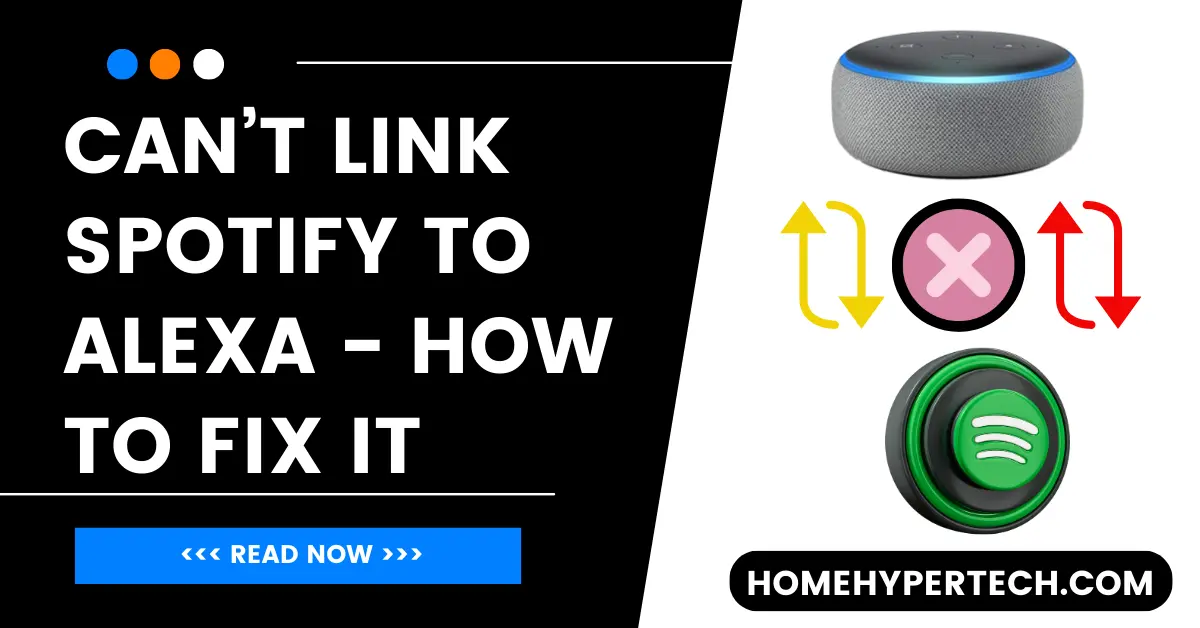
Alexa (Developed by Amazon) has become an important part of many people’s homes. With its vast range of capabilities, one of the most popular features is its ability to connect and play music from various streaming services. Spotify, being a widely used music platform, is a favoured choice for many users. However, some users encounter issues when attempting to link Spotify to Alexa. In this article, we will explore the topic, cant link spotify to alexa and how we can fix it.
Cant Link Spotify to Alexa – Troubleshooting
A. Check Network Connectivity
Ensure Alexa and Device are Connected to the Same Network
To enable seamless communication between Alexa and Spotify, ensure that both your Alexa-enabled device and the device running the Spotify app are connected to the same Wi-Fi network.
Restart Router and Devices
Sometimes, connectivity issues can be resolved by simply restarting your Wi-Fi router and all devices involved in the connection process. Power them off, wait for a few seconds, and then power them back on.
B. Update Alexa and Spotify Apps
Outdated apps can lead to compatibility issues. Make sure both the Alexa app and the Spotify app are up to date to prevent any glitches.
C. Revoke Access and Reauthorize
Revoke Access to Spotify
To fix connectivity problems, revoke Spotify’s access from the Alexa app and then reauthorize it. Follow these steps:
- Open the Alexa app on your device.
- Go to Settings > Music & Podcasts.
- Choose Spotify and select the “Disable Skill” option.
- Confirm the action by clicking “Disable.”
Reauthorize Spotify
After disabling the skill, reauthorize Spotify:
- Go back to the “Music & Podcasts” section.
- Select Spotify and click “Enable Skill.”
- Follow the on-screen instructions to sign in to your Spotify account and grant access.
D. Check Spotify Account Type
Ensure that you have a premium Spotify account to link it with Alexa. The free version of Spotify does not support this integration.
E. Set Spotify as Default Music Service
To make your music-listening experience more convenient, set Spotify as your default music service for Alexa. Follow these steps:
- Open the Alexa app.
- Go to Settings > Music & Podcasts.
- Select Spotify and click on “Set as Default.”
F. Check Country Settings
Sometimes, the inability to link Spotify to Alexa could be due to mismatched country settings. Ensure both your Amazon and Spotify accounts are registered under the same country.
G. Disable VPN or Proxies
Using a Virtual Private Network (VPN) or proxies can sometimes interfere with Alexa’s ability to connect to Spotify. Temporarily disable any VPN or proxy services and attempt to link Spotify again.
H. Reset Alexa-Enabled Device
If all else fails, try resetting your Alexa-enabled device to its factory settings. This can resolve underlying software issues causing the problem.
How To Connect Alexa to Spotify – Quick Method
- Download the Alexa App: Make sure you have the Alexa app installed on your smartphone or tablet. You can find it on the App Store for iOS devices or the Google Play Store for Android devices.
- Open the Alexa App: Launch the Alexa app on your device and sign in with your Amazon account. If you don’t have an Amazon account, you’ll need to create one.
- Access Settings: In the Alexa app, tap on the “More” tab located in the bottom right corner. From the list of options, select “Settings.”
- Select Music & Podcasts: In the Settings menu, choose “Music & Podcasts.”
- Choose Default Services: Under the Music & Podcasts section, you’ll see a sub-menu labeled “Default Services.” Tap on it.
- Select Spotify as Default Music Service: In the Default Services menu, find the “Spotify” option and select it as your default music service.
- Link Spotify Account: After choosing Spotify, you’ll be prompted to log in to your Spotify account. Enter your Spotify credentials (username and password) to link the accounts.
- Grant Permissions: Once linked, Alexa will request permission to access your Spotify account. Agree to the permissions to complete the connection.
- Confirm Successful Connection: You should receive a confirmation message that Alexa is now connected to your Spotify account.
- Start Using Spotify with Alexa: Now that your Spotify account is linked to Alexa, you can start using voice commands to play music. For example, You can say things like, “Alexa, play my Discover Weekly playlist on Spotify” or “Alexa, play music by [artist] on Spotify.”
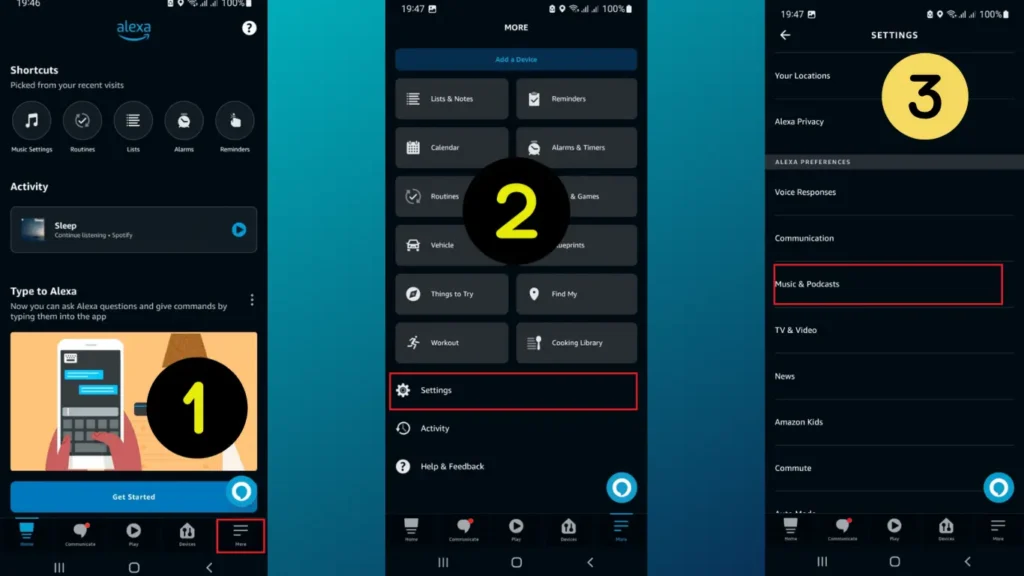
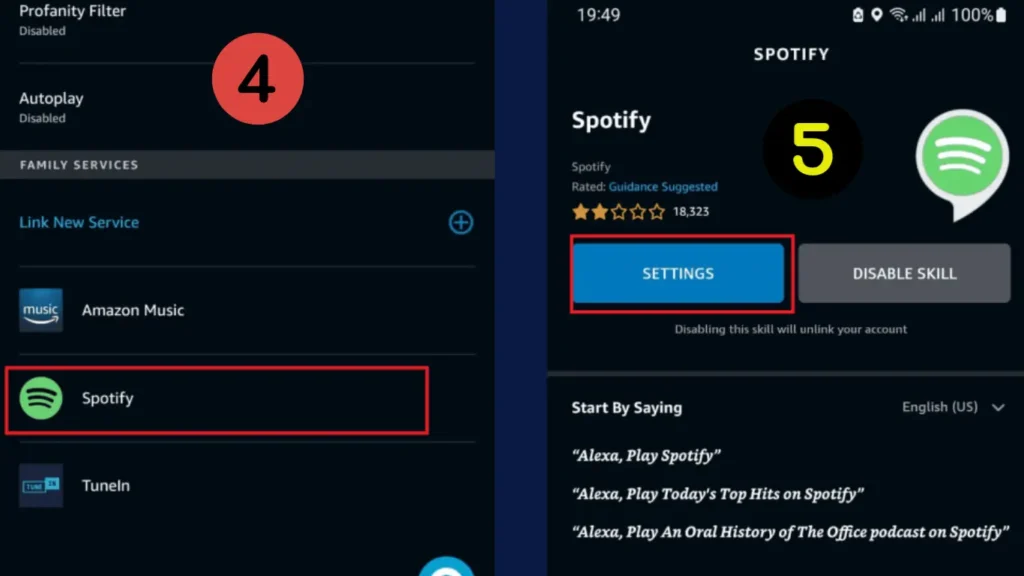
Keep in mind that you’ll need an active Spotify Premium account to use it as your default music service with Alexa. If you have a free Spotify account, you can still use Spotify Connect to stream music from your device to a compatible speaker with Alexa support, but voice commands may be limited.
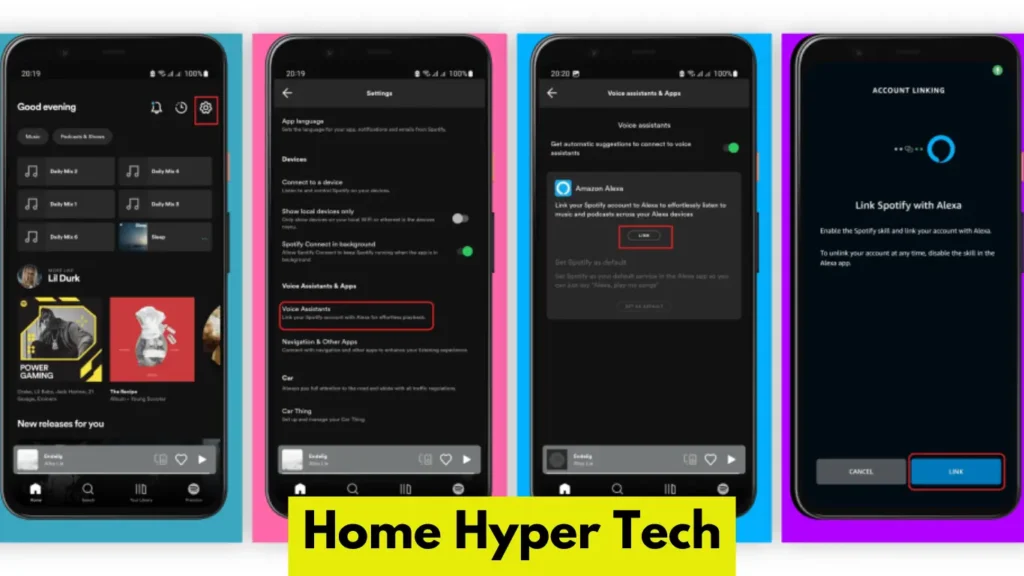
With these steps, you should have successfully connected Alexa to Spotify, allowing you to enjoy your favorite music and playlists with simple voice commands.
Conclusion
In conclusion, linking Spotify to Alexa can occasionally pose challenges, but most issues can be resolved with simple troubleshooting steps. Ensure network connectivity, update apps, and follow the authorization process carefully. By setting Spotify as the default music service and checking account types and country settings, you can enjoy uninterrupted music playback through Alexa. Remember, a reset might be the last resort, but it can often do wonders in resolving persistent issues.
Also Read:
- 30 Best Alexa Roomba Commands
- How To Make Alexa Flash Lights to Music
- How to Keep Alexa Playing Music All Night
FAQ
How do I connect Spotify to Alexa using Bluetooth?
To connect Spotify to Alexa using Bluetooth, follow these steps:
Enable Bluetooth on your device and Alexa.
Say, “Pair Bluetooth” to Alexa.
Go to your device’s Bluetooth settings and select “Alexa” from the list of available devices.
Once connected, play music on Spotify, and it will stream through Alexa.
How can I revoke access to Alexa on Spotify?
To revoke access to Alexa on Spotify, follow these instructions:
1. Open the Spotify app on your device.
2. Go to Settings > Account.
3. Scroll down and select “Sign out of all devices.”
4. This will log out Alexa from your Spotify account.
Why do I see a blank screen when trying to link Spotify to Alexa?
A blank screen when attempting to link Spotify to Alexa might be due to an app glitch. Try restarting both the Spotify and Alexa apps and attempt the linking process again.
Why can’t I link Spotify to Alexa due to geographical restrictions?
Some countries might have restrictions on Spotify’s integration with Alexa. Ensure that both your Spotify and Amazon accounts are registered in the same supported country.

I am a content writer and affiliate marketer with a passion for crafting engaging and informative content that drives traffic and sales. With years of experience in the industry, I have honed my skills in SEO, social media marketing, and email marketing to help businesses reach their target audience and achieve their goals.
