How to Keep Alexa Playing Music All Night
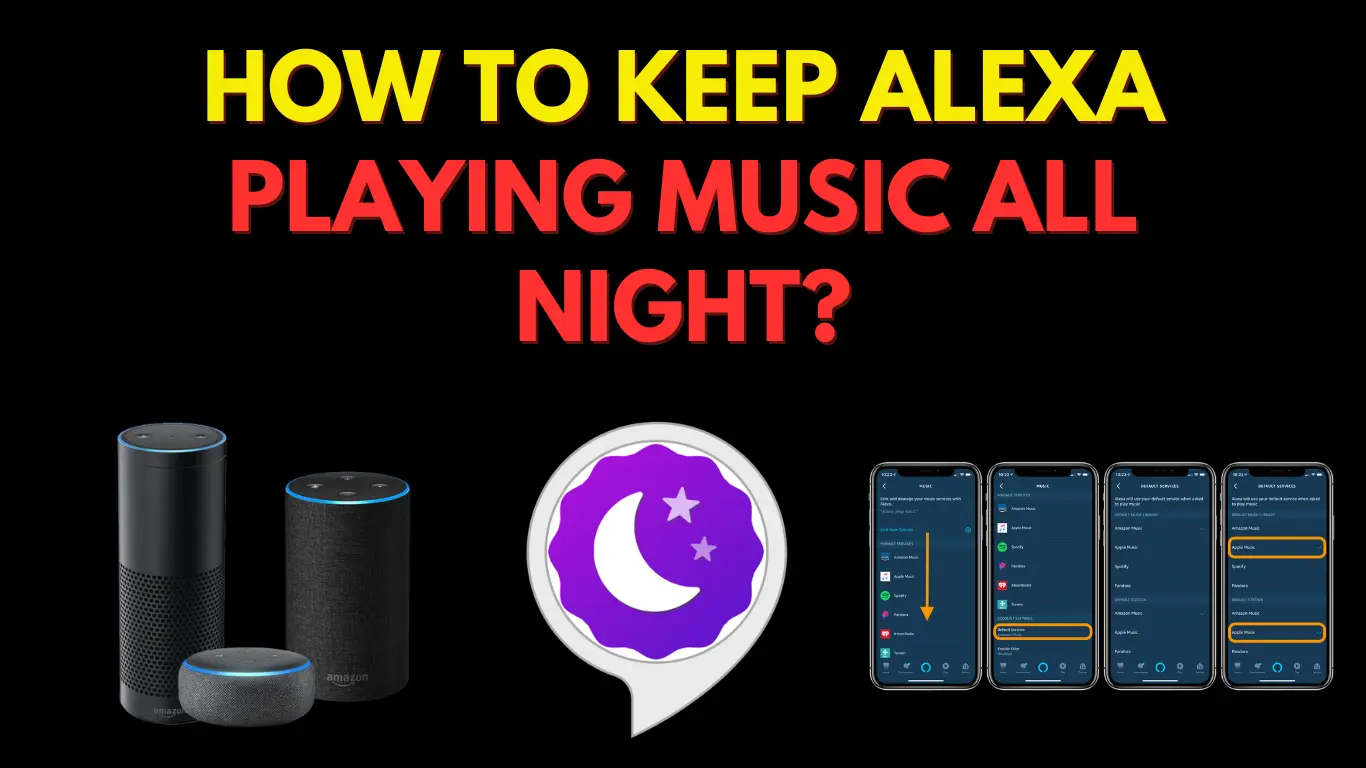
Alexa, the voice-controlled virtual assistant developed by Amazon, has become a popular addition to many households. Its ability to play music on command has made it a beloved companion for music enthusiasts. However, some people may wonder how to keep Alexa playing music all night without interruption. In this article, we will explore different methods to ensure your favorite tunes continue to fill the air throughout the night.

Why Keep Alexa Playing Music All Night?
Before we dive into the various methods, let’s understand why someone would want to keep Alexa playing music throughout the night. There are several reasons:
- Relaxation: Many people find it soothing to fall asleep to the soft music playing in the background.
- Masking Noises: Music can help drown out external sounds, such as traffic or noisy neighbors, allowing for a more peaceful sleep environment.
- Sleep Aid: Certain types of music, like classical or ambient tracks, can promote better sleep quality.
- Continuity: Some individuals prefer a seamless musical experience from the moment they go to bed until they wake up.
Now, let’s explore the different methods to achieve this.
Method 1: Creating a Playlist
Creating a playlist is a simple and effective way to keep Alexa playing music all night. Follow these steps:
- Open the music streaming service associated with your Alexa device.
- Create a new playlist specifically for overnight music.
- Add your favorite songs or soothing tracks to the playlist.
- Give the playlist a unique name for easy identification.
- Use voice commands like “Alexa, play on repeat” to start playing the playlist.
By creating a dedicated playlist, you can ensure uninterrupted music throughout the night.
Method 2: Using a Sleep Timer
Another option is to utilize the sleep timer feature available on most Alexa devices. Here’s how:
- Issue the command, “Alexa, set a sleep timer for [desired duration]”.
- Alexa will confirm the timer and play music for the specified duration.
- Once the timer expires, the music will automatically stop.
This method allows you to set a specific timeframe for music playback, ensuring it doesn’t continue indefinitely.
Method 3: Continuous Playback via Music Services
Certain music streaming services provide continuous playback options, which are particularly useful for all-night music sessions. Services like Amazon Music Unlimited and Spotify offer playlists designed for uninterrupted play. Follow these steps:
- Open the music streaming service app associated with your Alexa device.
- Look for playlists or albums tagged as “Continuous Play” or “Sleep Sounds.”
- Select the desired playlist or album and start playback.
- The music will continue playing indefinitely until manually stopped.
By leveraging continuous playback options, you can enjoy seamless music without interruptions.
Method 4: Smart Speaker Groups
If you have multiple Alexa devices throughout your home, you can create smart speaker groups to synchronize music playback. Here’s how:
- Open the Alexa app on your smartphone.
- Tap on the Devices tab and select the “+” icon to create a new group.
- Choose the devices you want to include in the group.
- Assign a name to the group, such as “Whole House” or “Bedroom Speakers.”
- Play music on any device within the group, and it will automatically play on all devices in sync.
With smart speaker groups, you can extend the reach of your music throughout your home.
Method 5: External Speaker Setup
For those who prefer enhanced audio quality, connecting Alexa to an external speaker can be a game-changer. Follow these steps:
- Check if your Alexa device has an audio output port or Bluetooth capability.
- Connect your Alexa device to the external speaker using an auxiliary cable or via Bluetooth pairing.
- Ensure the external speaker is set as the default output device in your Alexa settings.
- Play music on Alexa, and it will be routed through the external speaker.
This setup provides a richer audio experience, making your all-night music session even more enjoyable.
Method 6: Alexa Routines
Alexa Routines allow you to create customized commands and automate various actions. Here’s how to set up a routine for all-night music:
- Open the Alexa app on your smartphone.
- Tap on the More tab and select Routines.
- Tap the “+” icon to create a new routine.
- Define a trigger phrase, such as “Bedtime music” or “Play music all night.”
- Specify the action to play a specific playlist or genre.
- Set the duration or end time for the routine.
- Save and activate the routine.
With an Alexa Routine, you can initiate your all-night music session with a simple voice command.
Method 7: Enabling Do Not Disturb Mode
To prevent interruptions during your sleep, you can enable Do Not Disturb mode on your Alexa device. Here’s how:
- Say, “Alexa, enable Do Not Disturb mode.”
- Alexa will confirm the activation of the mode.
- While in Do Not Disturb mode, Alexa will not respond to most notifications or incoming calls.
This ensures a quiet environment, allowing your music to play undisturbed.
Method 8: Using Voice Commands
Alexa’s voice commands provide a convenient way to control music playback. Here are some useful voice commands:
- “Alexa, play [song/artist/genre/playlist].”
- “Alexa, repeat this song/playlist.”
- “Alexa, skip to the next song.”
- “Alexa, lower/raise the volume.”
- “Alexa, stop/pause the music.”
Experiment with different voice commands to discover new ways of interacting with Alexa.
Method 9: Custom Skills and Commands
Alexa’s capabilities can be expanded by installing custom skills and commands. Some skills are specifically designed for all-night music. Here’s how to find and enable skills:
- Open the Alexa app on your smartphone.
- Tap on the More tab and select Skills & Games.
- Search for “sleep music” or “all-night music” skills.
- Read the descriptions and user reviews to find a suitable skill.
- Enable the skill and follow any setup instructions provided.
Custom skills and commands add versatility to your all-night music experience.
Method 10: Alexa-Compatible Sleep Aids
In addition to music, Alexa offers various sleep aid options to enhance your sleep experience. These include ambient sounds, white noise, nature sounds, and guided meditations. Here’s how to explore these sleep aids:
- Say, “Alexa, open sleep sounds.”
- Alexa will present a variety of ambient sounds to choose from.
- Select the desired sound to play throughout the night.
By incorporating sleep aids, you can create a soothing sleep environment with Alexa.
Method 11: Optimizing Wi-Fi Connectivity
A stable Wi-Fi connection is crucial for uninterrupted music playback. To optimize your Wi-Fi connectivity for Alexa:
- Ensure your Alexa device is within range of your Wi-Fi router.
- Minimize obstructions and interference between the device and the router.
- Consider relocating the router or using Wi-Fi range extenders if needed.
- Restart your router periodically to maintain a stable connection.
A reliable Wi-Fi connection ensures smooth music playback without disruptions.
Method 12: Power Source Considerations
If you want Alexa to play music all night, ensure your device remains powered throughout. Consider these power source considerations:
- Connect your Alexa device to a power outlet directly.
- Avoid using power-saving modes that may turn off the device automatically.
- Use a backup power source, such as a power bank, during power outages.
By taking care of the power supply, you can enjoy uninterrupted music throughout the night.
Method 13: Volume and Audio Settings
Adjusting volume and audio settings can enhance your all-night music experience. Experiment with the following settings:
- Equalizer: Use the Alexa app to customize the sound output based on your preferences.
- Night Mode: Enable Night Mode to automatically lower the volume during specific hours.
- Alarm Volume: Adjust the alarm volume separately from the music volume to avoid sudden loud sounds.
Fine-tuning these settings ensures an optimal audio experience during your all-night music sessions.
Also Read: Alexa Lights Unresponsive
Conclusion
Keeping Alexa playing music all night can be achieved through various methods, ranging from creating playlists and utilizing sleep timers to leveraging smart speaker groups and external speakers. By exploring the different options and customizing Alexa’s settings, you can enjoy a seamless and uninterrupted musical experience throughout the night.
Frequently Asked Questions
1. Can Alexa play music from multiple streaming services simultaneously?
No, Alexa can only play music from one streaming service at a time. However, you can switch between different services using voice commands or by changing the default music provider in your Alexa settings.
2. Will playing music all night drain my Alexa device’s battery?
If your Alexa device is connected to a power source, playing music all night should not significantly drain the battery. However, if your device relies solely on its internal battery, prolonged music playback may consume more power and reduce the battery life.
3. Can I use Alexa to set a specific time for the music to stop playing?
Yes, you can set a specific time for the music to stop playing by using Alexa Routines or sleep timer commands. These options allow you to define the duration or end time for the music playback.
4. Are there any recommended genres or playlists for all-night music sessions?
The choice of genre or playlist for all-night music sessions depends on personal preferences. However, genres like classical, ambient, instrumental, or nature sounds are commonly favored for their calming and soothing qualities.
5. Can I control the volume of Alexa’s voice separately from the music volume?
Yes, you can control the volume of Alexa’s voice separately from the music volume. This allows you to set a comfortable level for both music playback and Alexa’s responses.

I am a content writer and affiliate marketer with a passion for crafting engaging and informative content that drives traffic and sales. With years of experience in the industry, I have honed my skills in SEO, social media marketing, and email marketing to help businesses reach their target audience and achieve their goals.
