30 Best Alexa Roomba Commands (2023) – The Complete List
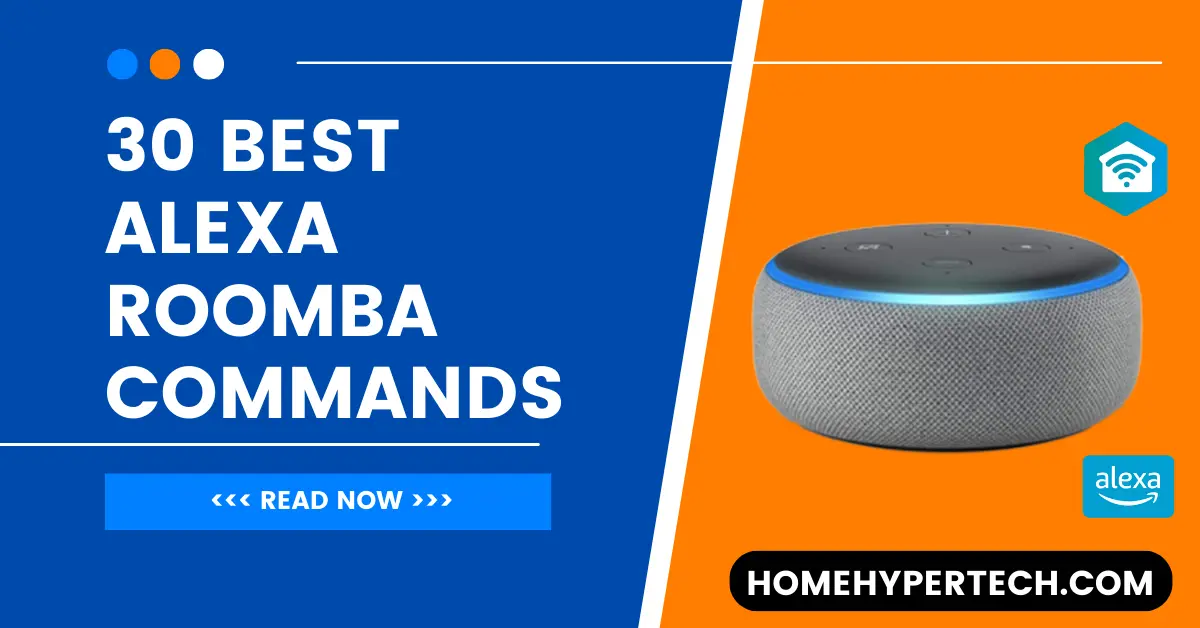
Alexa, which was made by Amazon, has become an important part of many people’s homes. It can control a wide range of smart devices, such as the famous robotic vacuum cleaner Roomba, thanks to its many features. In this thorough guide, we’ll look at the 30 best Alexa Roomba Commands that can make cleaning easier and faster. Whether you just bought a Roomba or have been using it for a while, these instructions will help you get the most out of your smart home cleaning.
Setting up Roomba with Alexa
To begin using Alexa commands with your Roomba, you need to set up the integration between the two devices. Follow these steps to get started:
- Ensure your Roomba is connected to your Wi-Fi network.
- Open the Alexa app on your smartphone.
- At the bottom of the screen, tap on the “Devices” tab.
- Select “All Devices” and then tap on the “+” icon to add a new device.
- Choose “Roomba” from the list of device types.
- Follow the instructions that are shown on the screen to complete the setup process.
What Roomba Models Work With Alexa?
Roomba, the popular robotic vacuum cleaner, offers Alexa integration for a convenient and hands-free cleaning experience. The following Roomba models are compatible with Alexa:
- Roomba i-Series: This includes models like Roomba i7 and i7+.
- Roomba s-Series: This includes models like Roomba s9 and s9+.
- Roomba e-Series: This includes models like Roomba e5 and e6.
- Roomba 900 Series: This includes models like Roomba 960 and 980.
- Roomba 800 Series: This includes models like Roomba 890 and 891.
- Roomba 700 Series: This includes models like Roomba 690 and 675.
- Roomba 600 Series: This includes models like Roomba 675 and 614.
These Roomba models are connected to Wi-Fi and work with Alexa, so you can use voice commands to direct them. When you turn on the Roomba skill on your Alexa device, you can do things like start or stop a cleaning session, set a schedule for cleaning, or check the state of your Roomba.
Please keep in mind that different Roomba types may have different functions and features. Always check the user manual or the manufacturer’s website for more information about how well your individual Roomba model works with Alexa and what it can do.
Basic Alexa Roomba Commands
Once the setup is complete, you can start controlling your Roomba using Alexa commands. Here are some basic commands that you should follow:
- Start Roomba
“Alexa, ask Roomba to start cleaning.”
- Stop Roomba
“Alexa, ask Roomba to stop cleaning.”
- Pause Roomba
“Alexa, ask Roomba to pause cleaning.”
- Resume Roomba
“Alexa, ask Roomba to resume cleaning.”
- Return Roomba to the dock
“Alexa, ask Roomba to go home.”
- Check Roomba battery status
“Alexa, ask Roomba about its battery level.”
Cleaning Modes – Alexa Roomba Commands
Roomba offers various cleaning modes to suit your needs. You can control these modes using Alexa commands:
- Clean specific rooms
“Alexa, ask Roomba to clean the kitchen.”
- Clean entire level/floor
“Alexa, ask Roomba to clean the first floor.”
- Spot cleaning
“Alexa, ask Roomba to spot clean.”
- Edge cleaning
“Alexa, ask Roomba to clean along the edges.”
Scheduling Roomba Cleaning
With Alexa, you can conveniently schedule cleaning sessions for your Roomba. Here’s how:
- Set up a cleaning schedule
“Alexa, tell Roomba to clean at 10 a.m. on weekdays.”
- Modify a cleaning schedule
“Alexa, ask Roomba to change the cleaning schedule to weekends at 2 PM.”
- Delete a cleaning schedule
“Alexa, ask Roomba to delete the cleaning Plan.”
- Advanced Roomba Commands
Beyond the basic commands, Alexa enables you to access additional functionalities of your Roomba:
- Find Roomba
“Alexa, ask Roomba to find itself.”
- Locate the charging dock
“Alexa, ask Roomba where its dock is.”
- Check Roomba’s software version
“Alexa, ask Roomba about its software version.”
- Reset Roomba
“Alexa, ask Roomba to reset.”
- Get cleaning history
“Alexa, ask Roomba about its cleaning history.”
Customizing Roomba’s Voice
If you want to personalize Roomba’s voice or adjust the volume, Alexa can assist you:
- Change Roomba’s voice
“Alexa, ask Roomba to change its voice (male/female).”
- Adjust volume
“Alexa, ask Roomba to increase/decrease the volume.”
Troubleshooting Roomba with Alexa
Encountering issues with your Roomba? Alexa can help you troubleshoot common problems:
- Roomba not responding
“Alexa, ask Roomba why it’s not responding.”
- Roomba getting stuck
“Alexa, ask Roomba for help. It’s stuck.”
- Roomba error codes
“Alexa, ask Roomba about error code E5.”
Integrating Roomba with Other Smart Home Devices
Roomba can work seamlessly with other smart home devices, expanding its capabilities:
- Roomba and smart lights
“Alexa, tell Roomba to clean when the lights go out.”
- Roomba and smart locks
“Alexa, tell Roomba to lock the front door after cleaning.”
- Roomba and smart thermostats
“Alexa, ask Roomba to start cleaning when the temperature reaches 70 degrees.”
Maximizing Roomba Efficiency
To optimize Roomba’s performance and make the most of its features, consider the following tips:
- Preparing the cleaning area
Clear the floor of any obstacles and secure loose cords before starting a cleaning cycle.
- Regularly maintaining Roomba
Clean Roomba’s brushes, filters, and sensors periodically to ensure optimal cleaning performance.
- Creating virtual walls
Use Roomba’s virtual wall feature to restrict it from entering certain areas of your home.
- Mapping your home with Roomba
Enable Roomba’s mapping functionality to create a detailed map of your home for efficient cleaning.
Roomba Commands with Imprint Link Technology
Roomba with Imprint Link Technology offers advanced capabilities and seamless integration with other smart home devices. Here are some commands to control and maximize the benefits of your Roomba:
- “Alexa, get Roomba to start cleaning with Imprint Link.”
- Initiates the cleaning process with Imprint Link, enabling Roomba to communicate and coordinate with compatible smart devices.
- “Alexa, ask Roomba to pause cleaning with Imprint Link.”
- Pauses the cleaning cycle while maintaining the connection with Imprint Link-enabled devices.
- “Alexa, ask Roomba to keep cleaning with Imprint Link.”
- Resumes the cleaning cycle while keeping the Imprint Link connection intact.
- “Alexa, ask Roomba to return to the dock with Imprint Link.”
- Instructs Roomba to stop cleaning and return to its docking station, utilizing the benefits of Imprint Link.
- “Alexa, use Imprint Link to ask Roomba about the cleaning status.”
- Retrieves the current status of the cleaning process through the Imprint Link connection.
- “Alexa, ask Roomba to clean specific areas with Imprint Link.”
- Directs Roomba, through Imprint Link, to clean specific areas or rooms in your home as per your command.
- “Alexa, ask Roomba for cleaning history with Imprint Link.”
- Requests the cleaning history and details of past cleaning sessions, leveraging the power of Imprint Link.
- “Alexa, ask Roomba to coordinate with Imprint Link-enabled devices.”
- Enables Roomba to communicate and coordinate its cleaning activities with other compatible smart devices in your home.
- “Alexa, ask Roomba to update its software with Imprint Link.”
- Triggers Roomba to check for software updates and install them, ensuring it stays up to date with the latest features and improvements.
These commands empower you to control your Roomba effectively while benefiting from the enhanced capabilities of Imprint Link Technology. Enjoy the convenience and integration possibilities as you effortlessly manage your cleaning tasks.
Can Alexa control a Roomba?
Yes, Alexa can run a Roomba. By connecting Alexa to your Roomba, you can use speech commands to do things like start, stop, pause, or schedule cleaning sessions. Alexa makes it easy to use voice commands to control your Roomba without using your hands. This gives your cleaning routine a new level of automation and ease.
How to Control More Than One Roomba Device With Alexa?
If you have multiple Roomba devices in your home and want to control them all using Alexa, here’s how you can do it:
- Ensure each Roomba device is connected to your Wi-Fi network and set up individually with the Roomba app.
- Open the Alexa app on your smartphone or go to the Amazon Alexa website.
- Tap on the “Devices” tab at the bottom of the screen.
- Select the “+” icon to add a new device.
- Choose “Roomba” from the list of device types.
- Follow the on-screen instructions to link your Roomba account with Alexa.
Once the initial setup is complete, repeat the process for each additional Roomba device you want to control with Alexa.
After linking your Roomba devices with Alexa, you can control them individually or collectively using voice commands. Here are some examples:
- “Alexa, ask Roomba 1 to start cleaning.”
- “Alexa, ask Roomba 2 to pause cleaning.”
- “Alexa, ask Roomba 3 to return to the dock.”
By putting the number of the Roomba device in your order, you can talk to each one separately and control it as you need.
Make sure to give each Roomba device a unique name or label during the initial setup process so that voice commands to Alexa don’t get mixed up.
With these steps, you can easily use Alexa to handle multiple Roombas all over your house, which will make cleaning faster and easier.
Conclusion
In the end, using Alexa Roomba Commands you can make your cleaning experience much better. From basic commands to advanced functionalities, you now have a comprehensive guide to control and optimize your Roomba using Alexa. Make sure to explore the various commands and features discussed in this article to simplify and streamline your cleaning routine.
FAQs (Frequently Asked Questions)
Can I schedule different cleaning modes for different days?
Unfortunately, Roomba does not currently support scheduling different cleaning modes for different days. However, you can manually select the desired cleaning mode using Alexa commands.
Can I use Alexa to control multiple Roombas?
Yes, Alexa can control multiple Roombas. Simply ensure that each Roomba is set up and connected to your Alexa account.
Can I pause a cleaning cycle and resume it later?
Yes, you can pause a cleaning cycle using the “Alexa, ask Roomba to pause cleaning” command. To resume, use the “Alexa, ask Roomba to resume cleaning” command.
Can Roomba clean carpets and hardwood floors?
Yes, Roomba is designed to clean various floor types, including carpets and hardwood floors. It automatically adjusts its cleaning mode based on the surface it encounters.
Also Read:

I am a content writer and affiliate marketer with a passion for crafting engaging and informative content that drives traffic and sales. With years of experience in the industry, I have honed my skills in SEO, social media marketing, and email marketing to help businesses reach their target audience and achieve their goals.
