Blink Armed Vs Disarmed – Full Detail in 2024

“Blink Armed Vs Disarmed” refers to a comparison between two states of a security or surveillance system known as “Blink.”
Armed typically means that the system is activated and ready to detect and respond to any potential threats, such as unauthorized entry or suspicious activities.
To ensure you receive motion notifications for any motion events, it is necessary to arm your blink system. Once your system is Armed, your mobile device will receive notifications for any motion that your cameras detect.
Disarmed means that the security system is deactivated or in a standby mode, allowing for unrestricted movement without triggering alarms or responses.
When initially configuring your Blink system, it starts in a Disarmed state as the default setting. To ensure you receive motion notifications for any motion events, it’s crucial to arm your Blink system through the user-friendly Blink app.
When the camera is armed it turns on motion and detects, and alternatively when the camera is disarmed all motion and recordings are turned off.
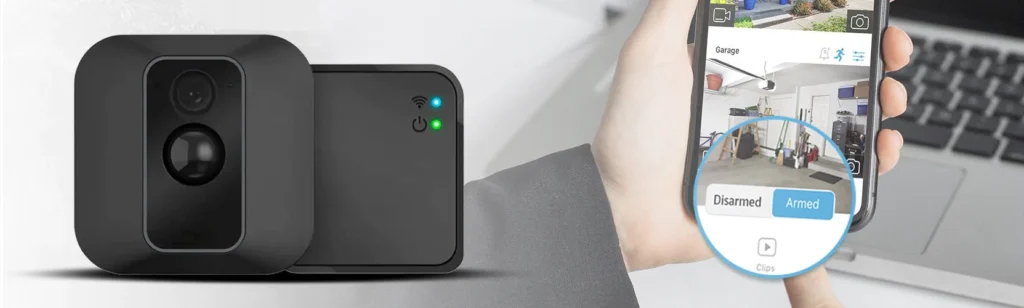
Now let’s get going and learn how to switch between the blink Armed vs disarmed states.
Know About Blink Armed vs Disarmed – Explained
As we see Blink Armed mode is necessary for the active mode of your Blink camera system. When you set your Blink cameras to Armed mode, they become,
- Fully Operational
- Constantly monitoring their surroundings for motion
- Capturing 5-second video clips when motion is detected
- Storing them on the cloud for up to 60 days
In contrast, your Blink camera system is “inactive” when it is in Blink Disarmed mode. When set to Disarmed mode, your cameras essentially enter a sleep state, deactivating both motion detection and video recording.
When you want to enjoy privacy and avoid filming during regular activities, you usually use this mode. Generally, this mode is used when you want regular activities at home and avoid capturing the video during these activities.
Understanding the Concept Of Armed and Disarmed
Understanding the meanings of “armed” and “disarmed” is crucial when dealing with smart technology and home security.
In the context of devices such as Blink cameras, being “armed” signifies an active state of alertness. In this state, the system is continuously vigilant and ready to respond to potential threats, providing real-time security benefits.
On the contrary, being “disarmed” empowers users to customize and control monitoring. This flexibility allows for meeting privacy requirements or conserving energy during specific times.
By comprehending the significance of these states, users can enhance safety and convenience in a digitally connected environment, optimizing their home security strategy.
Armed Mode
When it is armed, the camera will detect any movement and send motion alerts to your phone Your Blink camera starts recording when motion is detected and sounds an alert when you arm it.
Disarmed Mode
Simply put, disarming your camera indicates that it is no longer used for motion detection or recording.
What Does Arm Mean on Blink Camera?
Arm on a Blink camera refers to the activation of the device’s security system, enabling it to detect and record motion or capture images based on preset settings.
It’s especially helpful if you want some privacy in particular areas of your house, useful when you’re hosting a party, or simply want some privacy in certain areas of your home.
Key features of Armed Blink Cameras:
1. Motion detection capabilities
2. Night vision and image clarity
3. Integration with other smart home devices
Some of the benefits are here which is present in the Arm Blink Camera:
- Motion Detection Alerts & Notifications
- Two-Way Audio
- Live View
- Motion-Activated Video Recording
- Smart Home Integration
- Battery-Powered
What Does Disarm Mean on Blink Camera?
When your camera is disarmed, it simply means that all motion detection and recording are turned off for that particular camera.
With disarming blink mode no automatic recording and alters, regardless of detected motion, and it has one the quality that high activity within the camera view when moving around the home.
Disarming a Blink camera means turning off motion detection notifications and motion-activated video recording. When the Blink system is armed, you can disarm specific cameras. Live view is accessible whether the camera is armed or disarmed.
Key features of Disarmed Blink Cameras:
1. Customizable scheduling options
2. Privacy settings and geofencing
3. Power-saving features
4. Live View
5. Two-way Audio
How to Arm and Disarm Blink Camera?
Activating and deactivating related Cameras is equivalent to arming and disarming Blink. Features like motion detection, video recording, and notification alerts can be accessed by arming a Blink Cam.
Disabling a Blink Cam, on the other hand, will remove all of these functions. Regardless of the camera’s state, you can still access the Live View tab on your Blink Cam.
Different Methods to Arm and Disarm Blink Cameras:
You can blink armed vs disarmed systems in several different ways. But before doing many more to discover, let’s check out the scheduling system of the Blink app and its method,
Blink Arm and Disarm Schedules on the Blink App:
- You may easily schedule a system to automatically arm and disarm at certain times, so simply follow these steps to do it on specific days of the week of your choice; let’s see the method
- First of all, ensure that your phone’s timezone is set correctly.
- Open the Blink app on your device.
- Tap on the setting, at the right bottom of your phone
- Tap on the system setting of your device.
- Tap on the specific system where you want to schedule arm and disarm.
- Tap on the SCHEDULE.
- Click the “Plus (+)” icon at the top right corner of the screen.
- Select the days you want to schedule arming. You can select specific days or you have to select a daily routine.
- Decide when you want your cameras to arm on the days you’ve chosen.
- When you are done with it, hit the save option to save the arming routine.
- Now, tap the “Plus (+)” icon again to set a disarming schedule and follow the same procedure as you did for the arming schedule.
- Now, choose the time in which you want the blink system to disarm on the selected days.
- Once you have finished, save the arming routine by selecting the “Save” option.
With this guide, you can now enjoy a more automated Blink security camera experience, allowing you to quickly arm and disarm your cameras based on your preferred schedules.
How to Arm Blink Automatically?
First and foremost, remember that you cannot blink armed vs disarmed can individually unless it is the only Camera in a System.
If you prefer to arm and disarm the Camera individually, you’ll need multiple Sync Modules to link the Camera.
Once you add a Camera to a System, you are allowed to Arm and Disarm the System as a whole.
To automatically arm Blink, you can use the Blink app to set up a schedule for arming and disarming your Blink security system.
This allows you to specify the times when you want your system to be armed, and it will automatically activate at those times.
Additionally, you can use the geofencing feature in the Blink app to automatically arm your system when you leave a specified area, such as your home, and disarm it when you return. This provides convenient and automatic control over the arming of your Blink security system.
Let’s discuss the things to do when Blink is Armed;
Motion Detection When Blink is Armed:
A few things appear on the Live View tab after arming a Blink system, as was previously mentioned. What these icons signify are the prominent features of Blink Cam.
The Running Man icon indicates the status of Motion Detection, and the Muted Bell lets you snooze notifications.
There are two icon options the running man icon and the muted bell icon When you arm Blink, two icons appear: the Running Man logo and the Muted Bell icon.
Let’s discuss Both of these.
With Motion Detection up and running, you can now configure the various aspects of Motion detection through the Settings tab.
Here are the attributes of Motion Detection:
- Motion Sensitivity: Increasing or decreasing the motion detection sensitivity of your Camera to detect motion more precisely.
- Set Motion Zones: Configure custom zones on which to focus the Cam to limit false triggers.
- Retrigger Time: Adjust the retrigger time to limit or increase the interval of successive motion triggers.
- Clip Length (moved to Video and Photo Settings): Adjust the period of recorder clips to your liking. Using Blink, you can change the recording duration from 5 to 60 seconds.
Putting these features together can help you get some of the best settings on Blink. And that’s about it with Motion detection on Blink Cams.
Snooze Feature:
As with motion detection, you can enable the Snooze feature on your Blink Camera by tapping the Mute Bell icon.
With the Snooze feature, you can mute notifications and motion alerts from Blink Camera for a set period.
And the best thing is that, even if you enable Snooze on Blink, the Camera continues to detect and record motion triggers as long as it is armed. Now, you won’t be alerted of any motion alerts, and you still get to watch motion recordings when you like.
If you’re enabling Snooze for the first time on your Cam, follow these steps to traverse through the procedure:
- Arm your System.
- Select Got it after reading through the summary.
- Tap on the Muted Bell icon.
- Decide how long you want to Snooze the Camera. The default is 30 mins.
- Tap on Start Snooze to enable the feature.
Advantages and Disadvantages of Armed and Disarmed Mode
I have used Blink cameras and have seen both the advantages and disadvantages of both Armed and Disarmed modes. The primary benefit of having my Blink camera armed is that it actively watches my house and notifies me of any motion, increasing the security of my belongings.
It gives me peace of mind to know that I am protected from possible intruders or other suspicious activity.
The drawback of the Armed mode is that external factors, like wind or animals, can cause the motion detection to trigger false alarms. In addition, it uses the battery more quickly.
We discuss how the Disarmed mode is useful for situations in which I don’t want to record pointless videos or get frequent alerts. It can be useful for parties or get-togethers at my house.
The disarmed mode has the drawback of leaving my property open to threats because my camera won’t record any footage or notify me of any motion.
Blink Cameras Failed to Arm
Check your systems for offline cameras if the aforementioned steps are ineffective in getting your camera to arm. An inactive camera can occasionally be the source of this problem. Delete the offline camera.
Blink Camera Armed, But Not Video Recording
The first thing that you should do in this case is double-check that the camera is armed. Next, check your wifi connection. If the signal is poor, this can cause issues with motion recording.
Move your camera closer to the router/modem for a stronger signal. Verify that your camera is running the most recent firmware as well.
Blink Camera Keeps Disarming Itself
The first thing to look into if your camera keeps turning off on its own is your scheduling configuration.
Maybe you have a schedule that is improperly configured. you might want to get in touch with Blink’s support team. Ask them to try and diagnose the issue with your system.
Should Blink Cameras Be Armed or Disarmed?
Primarily, the Blink camera should be armed and motion detection enabled to monitor your home actively. if you do not need then disarm the system.
Arm and Disarm Blink Cameras Using Alexa Voice Commands
Blink, a leading provider of wire-free home security cameras, has seamlessly integrated with Amazon’s voice-controlled assistant, Alexa.
This integration allows users to effortlessly arm and disarm their Blink cameras using simple voice commands, adding an extra layer of convenience to their home security system.
With a quick “Alexa, arm Blink cameras,” users can activate their Blink camera system, ensuring that their property is under surveillance and ready to capture any unusual activities.
This hands-free approach eliminates the need to navigate through apps or physically interact with the camera devices, making it especially useful when leaving home in a hurry.
Conversely, when returning home or anticipating the arrival of guests, a straightforward “Alexa, disarm Blink cameras” command is all it takes to deactivate the surveillance mode.
This seamless integration ensures that residents can move freely without triggering unnecessary recordings or alerts, providing a hassle-free experience.
The security benefits of this integration extend beyond mere convenience. Users can leverage Alexa’s compatibility with other smart home devices to create comprehensive security routines.
For instance, a single command like “Alexa, I’m leaving” can simultaneously trigger the arming of Blink cameras, lock smart doors, and adjust smart lighting, creating a synchronized departure routine.
As technology continues to evolve, the collaboration between Blink and Alexa exemplifies the potential for creating interconnected, intelligent ecosystems within the smart home.
The ability to arm and disarm Blink cameras through voice commands not only simplifies daily routines but also reinforces the role of smart technology in enhancing home security.
| Voice Command | Action |
|---|---|
| “Alexa, arm Blink cameras” | Activates Blink camera system |
| “Alexa, disarm Blink cameras” | Deactivates Blink camera system |
| “Alexa, I’m leaving” | Initiates departure routine: arms Blink cameras, locks doors, adjusts lighting |
Using Alexa Arm and Disarm Blink Cameras Feature
| Feature | Description |
|---|---|
| Voice Commands | Arm and disarm Blink Cameras using simple voice prompts |
| Integration | Effortless linking with Alexa-enabled devices |
| Arming | “Alexa, arm my Blink Cameras” before leaving home |
| Disarming | “Alexa, disarm my Blink Cameras” upon returning home |
| Accessibility | Hands-free management for added convenience |
| User-Friendly Design | Intuitive setup for users of all technical levels |
| Inclusivity | Accommodates individuals with physical limitations |
| Responsive Technology | Reliable and prompt responses enhance trust |
| Convenience | Streamlines daily routines through seamless integration |
| Connected Smart Homes | Represents a step toward a more secure and connected future |
When To Use Each Mode?
Very first to know when to use the Armed and Disarmed modes. This will ensure you proper functioning of your system.
When you want your camera to detect motion and receive alerts on your phone, you should set it to Armed mode. It is essential when you are away from home or at night when you need extra security.
However, if you’re at home and don’t want to be bothered by continuous motion alerts, the Disarmed mode comes in handy. Disarmed mode is also useful when guests are over and you want to maintain their privacy.
Troubleshooting
There are a few things you should attempt first when attempting to fix any problems that may come up because, in most cases, they will fix the issue:
- Perform a power cycle on the camera by removing the batteries, waiting a short while, putting them back in, and watching for the camera to restart.
- After 30 seconds, unplug your modem and re-plug it.
- Unplug your modem, wait 30 seconds, and plug it back in. This forces the modem to reboot. Wait for the modem to reconnect to the internet and try your camera again.
- Disable the scheduling in your Blink app. Clear the app’s cache. Re-enable scheduling.
- Uninstall and reinstall the app.
Conclusion:
As we have seen in this blog, when we choose to blink armed vs disarmed cameras our best preference between them is home security. while armed mode offers enhanced protection with motion detection and instant alerts.
On the other hand, Keep an eye on the daily home activity that is worked in disarmed mode. It also offers flexibility and convenience. Once your system is Armed, any motion detected by your cameras will promptly trigger notifications on your mobile device.
Explore the seamless transition between blink-armed and disarmed states for a more responsive and secure home monitoring experience.
Also Read:
- Study in USA Without IELTS 2025
- The Smallest Alexa Device: A Comprehensive Guide
- Can You Make Tea in a Coffee Machine? A Comprehensive Guide
- Making Your Club Car Golf Cart Faster
- How Much Does it Cost to Wrap a Golf Cart? 2024
FAQ
Does Blink notify when disarmed?
When Blink cameras are in Disarmed Mode, the system will not send motion detection notifications or record when it moves.
Does Blink detect motion when disarmed?
If your system is Disarmed, your camera will not send you motion notifications for motion events or record motion clips. If you want to disarm your Blink system or cameras, tap the Disarmed button.
Why is my Blink not detecting motion?
Set your system to Armed to activate Motion Detection from the Blink app’s main screen. Move the camera to see how sensitive it is. If adjusting the sensitivity doesn’t work, move the slider down further, save, and try again.
What are the differences between Blink Armed vs Disarmed?
Blink Armed vs Disarmed, armed Mode actively monitors for motion, recording video clips, and sending notifications. In Disarmed Mode, motion detection is turned off, and the cameras do not record motion-triggered events, ensuring privacy.

I am a content writer and affiliate marketer with a passion for crafting engaging and informative content that drives traffic and sales. With years of experience in the industry, I have honed my skills in SEO, social media marketing, and email marketing to help businesses reach their target audience and achieve their goals.
