How to Reset FireStick Without Remote Control?
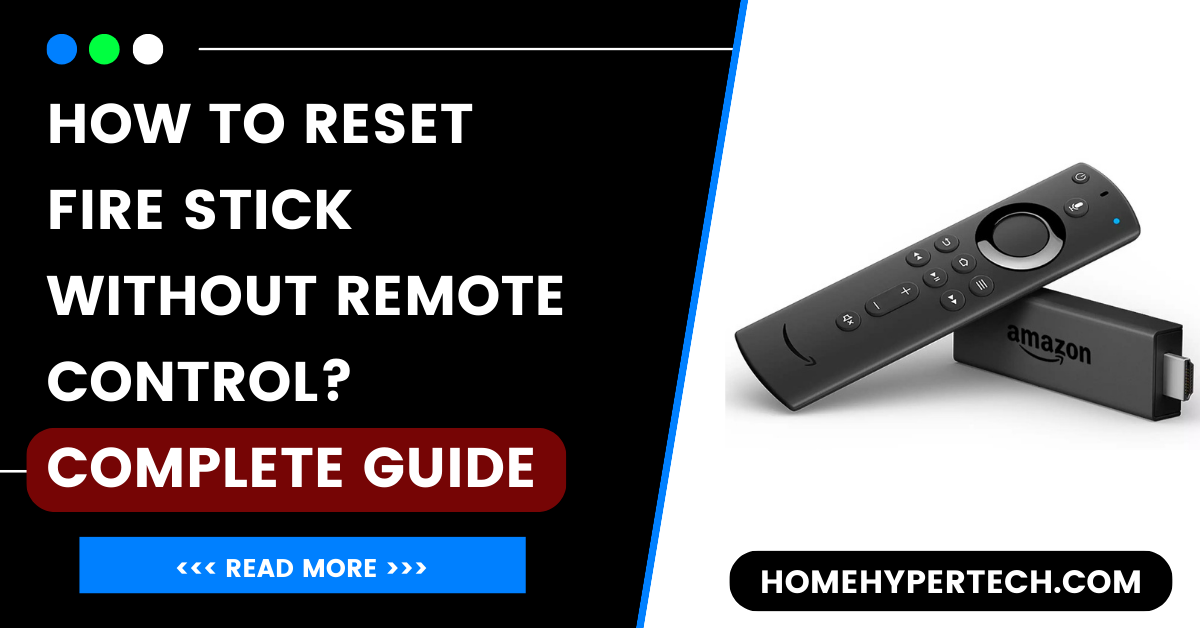
Welcome to the world of entertainment, But what happens when you find yourself without the trusty remote control?
Don’t fret! In this blog post, we’ll show you how to Reset FireStick without remote control and keep the entertainment. So grab some points and discuss later on some key points to note.

Importance Of A FireStick And Reset FireStick Without Remote Control
The Fire Stick has become an essential device in many households, providing endless entertainment options at the click of a button. So, there may come a time when you need to Reset FireStick without remote control, and understanding the importance of this process is crucial.
Resetting the device enables you to fix any problems that might be impeding its functionality or to start over if software malfunctions. Resetting a device can resolve annoying issues like freezing screens, unresponsive apps, or connectivity issues.
However, what would happen if your reliable remote control vanishes? That’s why it becomes so important to know how to reset your Fire Stick without a remote.
Understanding the FireStick and its Functions
The Amazon Fire Stick is a free little device that transforms your regular TV into a smart entertainment hub. It’s compact, easy to use, and offers many features to enhance your viewing experience.
One of the key functions of the Fire Stick is its ability to stream content from popular platforms like Netflix, Hulu, and Amazon Prime Video.
You can access thousands of movies, TV shows, and even live sports events with a few clicks. But it doesn’t stop there! The Fire Stick also allows you to install various apps and games on your TV.
Another great feature of the Fire Stick is its voice control capabilities. With all these amazing functions packed into one small device, it’s no wonder that the Amazon Fire Stick’s initial setup without remote control has become popular among streaming enthusiasts worldwide.
Common Reasons Why You Need to Reset Your FireStick?
Why Would You Need to Reset Your FireStick? The Amazon Fire Stick is a popular streaming device that allows you to access a wide range of entertainment options on your TV. However, there may be times when you need to reset your Fire Stick for various reasons.
One common reason is when the device becomes unresponsive or starts experiencing performance issues. Over time, the cache and temporary files can build up, causing the system to slow down. By performing a factory reset, you can clear out these files and restore your Fire Stick to its original state.
Another reason for resetting your Fire Stick could be if you encounter network connectivity issues, it is important to first perform a reset to remove all personal data and settings from the device.
Whether using the Amazon Fire TV app or an external keyboard/mouse combo, there are options available that will enable you to regain control over your device without needing the physical remote.
3 Proven Methods of Resetting a FireStick Without a Remote Control
If you’ve lost the remote control for your Fire Stick, don’t worry. There are still ways to reset Firestick without a remote and get it back to its original settings. Here are a few methods you can try:
Method:1 – Using the Fire TV app
One of the easiest ways to reset your Fire Stick without a remote is by using the Amazon Fire TV app on your smartphone. download the app, connect it to your Fire Stick, and navigate to Settings. From there, you can find the option to reset your device.
Using the Amazon Fire TV app provides an easy solution for resetting your Fire Stick without having access to a physical remote control. It’s important to note that this method requires a stable Wi-Fi connection.
Method:2 – How to reset Firestick (Using an External Keyboard or Mouse )
Another option is to use an external keyboard or mouse that’s compatible with your Fire Stick. Connect them via USB or Bluetooth and navigate through the settings menu until you find the reset option.
Using an external keyboard allows you to easily access the settings menu of your Fire Stick, where you can find the option for resetting the Firestick with the computer.By following the prompts onscreen, you can initiate a factory reset without needing a physical remote control.
Method:3 – When to connect Customer Support:
If all else fails, don’t hesitate to reach out to customer support for assistance. They may be able to help you troubleshoot or provide alternative solutions.
Resetting your Fire Stick will erase all data and settings, so make sure you have any important information backed up before proceeding. Keep these methods in mind next time you need to reset your Fire Stick without a remote control!
How To Factory Reset Firestick With Computer?
If you find yourself in a situation where your Fire Stick remote control is nowhere to be found, fear not! There is still a way to reset your Fire Stick using the computer. To begin the process of a factory reset Firestick with the computer, ensure that both your Fire Stick and computer are connected to the same Wi-Fi network
1. Select Settings” and then “My Fire TV.”
2. Scroll down and select “Reset to Factory Defaults.”
3. Confirm the reset and wait for the process to complete.
Factory Reset Fire TV without Remote
Suppose you find yourself resetting your Fire Stick in an environment where you don’t have access to a remote control! Hope still exists. You can complete this task by directly doing a factory reset on your Fire TV.
Make sure your smartphone and Fire Stick are linked to the same Wi-Fi network before you start. Next, use the browser on your smartphone to visit the Amazon website and sign in using the same account that you use to access your Fire TV.
Troubleshooting Tips in case If Reset Process Does Not Work
- Checking for software updates before and after the reset
- Being aware of potential data loss during the reset process
Conclusion:
Keeping Your Fire Stick Functioning Properly, While losing the remote control there are still ways to reset your Fire Stick without it.
By using the Amazon Fire TV App or an external keyboard or mouse from a Computer you can easily navigate through the settings and initiate a factory reset of your Fire Stick.
These methods allow you to regain control of your device even without the physical remote. If all else fails and you’re unable to reset your Fire Stick on your own, don’t hesitate to reach out to customer support.
Remember that maintaining the proper functionality of your Fire Stick is essential for uninterrupted streaming experiences. knowing how to reset your Fire Stick without a remote gives you peace of mind knowing that you can always get back on track with just a few simple steps.
Also Read:
- The Smallest Alexa Device: A Comprehensive Guide
- Can You Make Tea in a Coffee Machine? A Comprehensive Guide
- Making Your Club Car Golf Cart Faster
- How Much Does it Cost to Wrap a Golf Cart? 2024
- What’s the Difference Between Alexa and Echo? All You Need to Know
Frequently Asked Questions
Q.1: Can I reset the Fire Stick without any remote control?
YES, it could be possible by phone and using a computer mouse.
Q.2: What should I do if I encounter difficulties with the reset process?
Ensure that the firestick and remote are fully connected, furthermore, go to the customer center.
Q.3: Will resetting the Fire Stick delete all my apps and settings?
Firstly, backup all the data or files.
Q.4: How often should I consider resetting my Fire Stick for optimal performance?
To clear accumulated cache and refresh system settings.

I am a content writer and affiliate marketer with a passion for crafting engaging and informative content that drives traffic and sales. With years of experience in the industry, I have honed my skills in SEO, social media marketing, and email marketing to help businesses reach their target audience and achieve their goals.
