How To Factory Reset Firestick When Frozen in 2023-24?
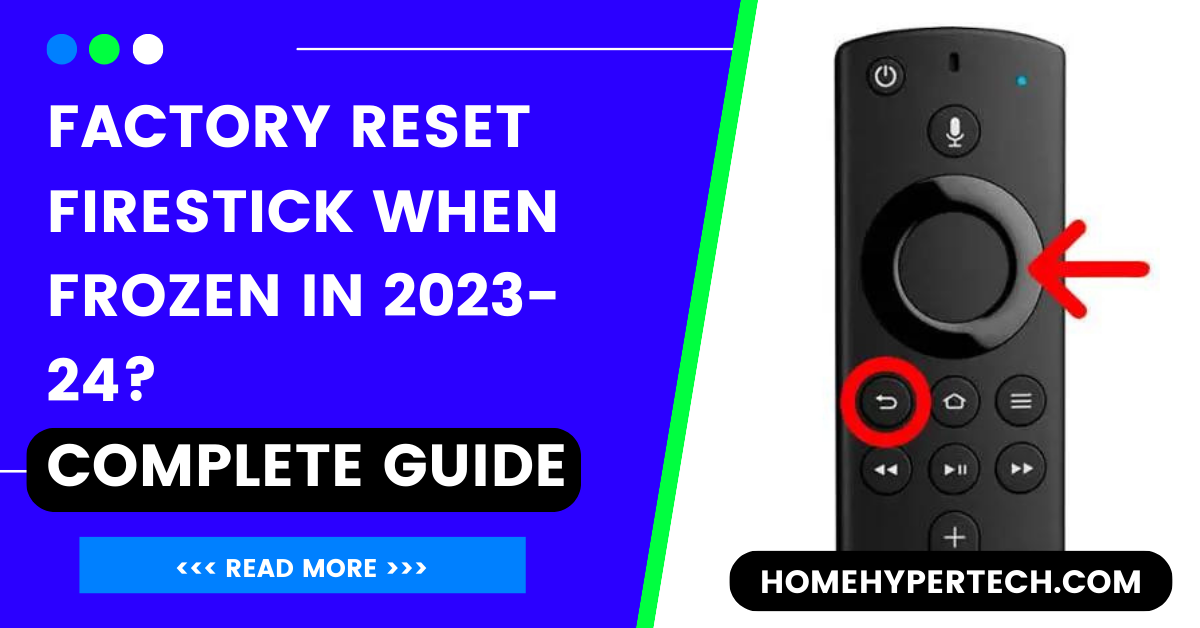
Is your Firestick frozen and refusing to respond? Don’t panic! We’ve all been there, frustrated with a device that seems to have a mind of its own. But fear not, because, in this blog post, we will show you how to factory reset Firestick when frozen.

If your Firestick is frozen and won’t respond, you may need to perform a factory reset. Don’t worry, you can easily do this with the help of a computer. Even if your Firestick seems unresponsive after being unplugged or freezes during startup, a factory reset can solve the issue.
Here’s how to properly reset Firestick when frozen and get it back up and running smoothly.
If you find your Amazon Fire Stick remote blinking yellow light, it indicates a connectivity issue or low battery. To resolve this, first, replace the batteries with fresh ones.
If the problem persists, try re-pairing the remote by holding the home button for 10 seconds. If the issue persists, consider troubleshooting your Wi-Fi connection for a comprehensive resolution.
Whether you’re experiencing Amazon Echo keeps making random noises, you may need to factory reset your Firestick.
What is Firestick and What Does It Use?
The Fire Stick plugs into your TV’s HDMI port giving you access to your favorite TV shows, movies, subscription services, music, photos, and games. The Fire TV Stick houses all of your favorite content and is easily transportable, so you can take your media anywhere!
All you need is a TV with an HDMI port and an internet connection, and you’ll get access to popular streaming services like Netflix, YouTube, and HBO Max.
Importance Of Factory Resetting A Frozen Firestick
A frozen Firestick can be incredibly frustrating, disrupting your streaming experience and causing unnecessary stress. That’s where the importance of factory resetting comes into play. By performing a factory reset, you can resolve freezing issues and restore your Firestick to its original state.
Some Common Scenarios Leading To Freezing Issues That Work;
These methods are super-easy, and you can enjoy a seamless experience on your Firestick in no time.
3 Simple Ways To Factory Reset Firestick When Frozen
By initiating a factory reset, you clear out any problematic files or settings that may be causing the freeze. This process essentially wipes your Firestick clean and restores it to its default settings. It’s like giving your device a fresh start!
In addition to resolving freezing issues, factory resetting also provides an Opportunity for troubleshooting and other problems such as connectivity and App Cashes.
- Home Menu From There Select SETTING
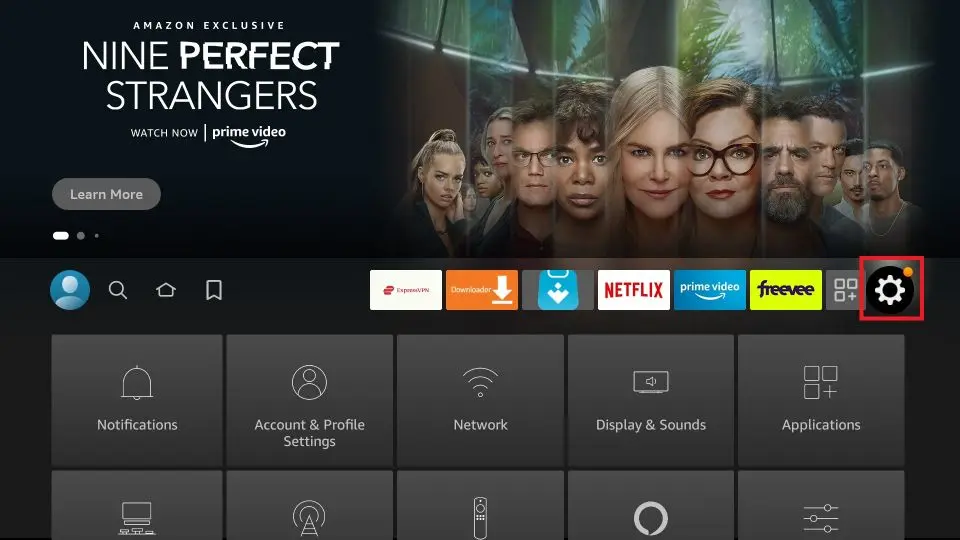
2. Next, locate my fire TV
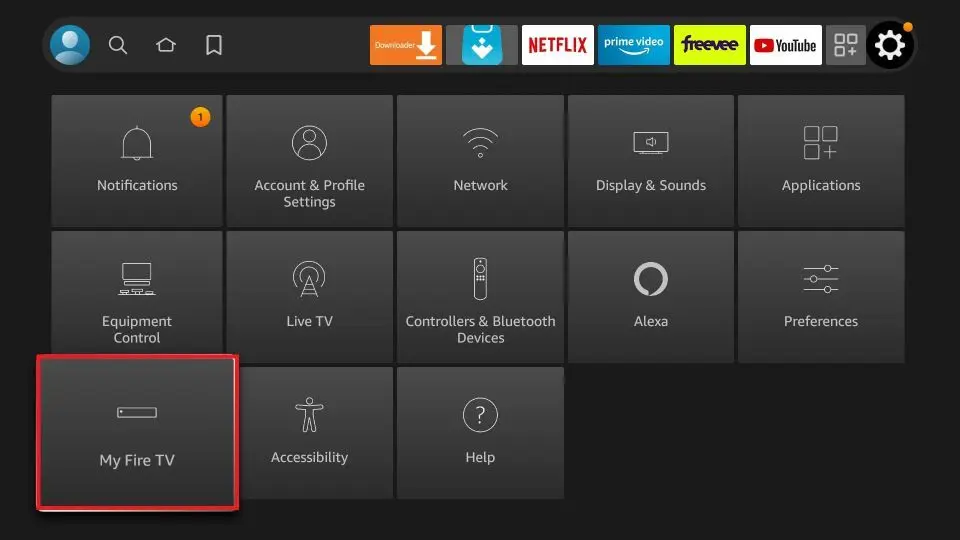
3. CLICK on the FACTORY reset default options
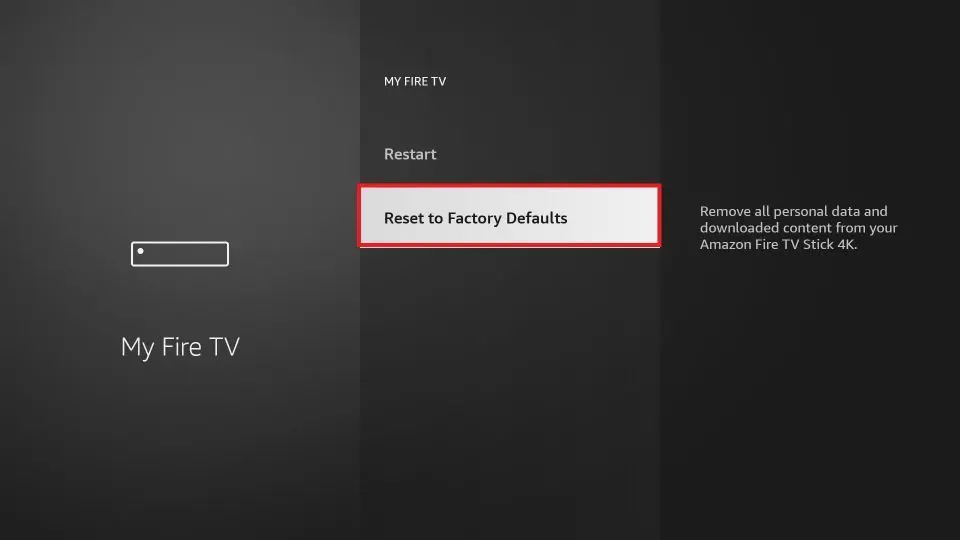
This will hard reset your device, and your Firestick will be reset within a few minutes. But you have to set up your device again.
Note: So when faced with a frozen Firestick, don’t panic! Take advantage of The benefits offered by factory resetting — restoring optimal Performance and getting back to enjoy uninterrupted streaming experiences With ease.
Upgrade Your Firestick To The Latest Version
It might be possible that you haven’t updated your Firestick to the latest version, which can cause frozen screens and slow performance. Updating its latest version will help run the app smoothly without crashes. To check for updates.
- Go to the home menu
- Set up the app and click it
- Find my fire TV
- Go to the About section and click and check the update option
- Update your Firestick APP if it’s available
Unplug The Main Power Button
It’s safe to simply pull the power cord from the back of the Fire TV, then wait about 10 seconds before plugging it back in. This should fully reboot the device allowing you to continue using it.
Accessing Firestick Settings in A Frozen State
Accessing Firestick settings can be a bit challenging when it is frozen. However, there are a few techniques you can try to regain control of your device.
Make sure the power supply is connected properly and that the HDMI cable is securely plugged in. Sometimes, loose connections can cause freezing issues.
If the Firestick remains unresponsive, you may need to perform a factory reset firestick to resolve the problem. To do this, locate the small reset button on your Firestick device (usually found on the bottom or back) and press it using a paperclip or similar tool. This will initiate the factory reset process.
If you don’t have access to the physical remote control for your Firestick when frozen, don’t worry! You can use alternative methods such as using an app on your smartphone that allows you to control your Firestick via Wi-Fi.
Drawing To A Close
A factory reset on a Firestick when it becomes unresponsive or frozen?
Are there any alternative methods for resetting a Firestick if the traditional factory reset process fails during a freeze?
Can you provide troubleshooting tips? the causes of a frozen Firestick and preventing it from happening in the future?
All you need to do is Hold down the center and the play button on your Firestick for about 20 seconds. This will forcefully restart your Firestick, and your Firestick screen will return within a minute or two.
This will hard reset your device, and your Firestick will be reset within a few minutes. But you have to set up your device again. Resetting your Firestick eliminates any glitches causing a frozen screen.
Remember, troubleshooting tips like checking connections and using alternative control methods can help avoid unnecessary frustrations when dealing with a factory reset frozen Firestick.
Conclusion
In conclusion, knowing how to factory reset your Firestick when it becomes frozen is an important skill for any Firestick user. Mastering the skill of factory resetting a frozen Firestick is vital for users.
Always consider restarting and troubleshooting before opting for a factory reset, as these preliminary actions may resolve the problem without losing your settings.
Ultimately, understanding and applying these steps enhance the overall user experience. Remember to always try restarting and troubleshooting before resorting to a factory reset, as it may be able to fix the issue without erasing all of your settings.
FAQ
Q.NO.1: Is it possible to Reset the Fire Stick Without a Remote Control?
If you do not have access to a remote control, you can also use the Fire TV app on your smartphone to navigate to the settings and perform a factory reset from there.
Q.NO.2: Is the firestick frozen even after unplugging?
If your Firestick stays frozen despite unplugging, try a manual factory reset. wait Hold down the “Right” and “Back” buttons on the remote simultaneously for 10 seconds.
Also Read:
- HOW TO USE BALSAMIC VINEGAR FOR WEIGHT LOSS?
- HOW MUCH DOES A SNOWBOARD COST?
- HOW TO TEST A GOLF CART SOLENOID
- How Much Does An Electric Golf Cart Weigh
- How Much To Rent A Golf Cart in 2024

I am a content writer and affiliate marketer with a passion for crafting engaging and informative content that drives traffic and sales. With years of experience in the industry, I have honed my skills in SEO, social media marketing, and email marketing to help businesses reach their target audience and achieve their goals.
