How To Connect Automate Pulse 2 to Alexa in 2023-24?
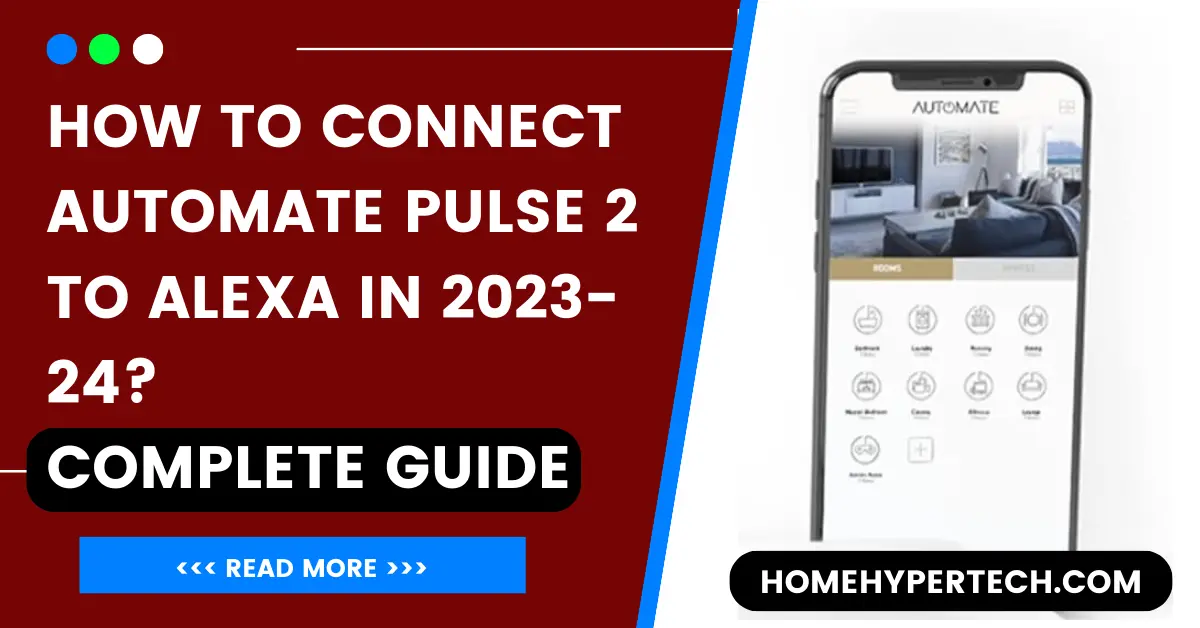
In this blog article, you will learn “how to Connect Automate Pulse 2 to Alexa” to open up a new realm of control and convenience. Prepare to enhance your quality of life as we explore the fascinating world of automation!
With the ability to manage smart home appliances and play your favorite music, Alexa has emerged as the ideal virtual assistant. Imagine then, if you could, merging it with Automate Pulse 2, a state-of-the-art solution that enables you to manage several jobs in your digital ecosystem with ease. We’ll reveal the procedures and techniques.

How To Connect Automate Pulse 2 to Alexa; A Step-by-Step Guide
If you’re looking to learn how to automate your home with Alexa, connecting Automate Pulse 2 is a crucial step in the process. This detailed step-by-step guide will walk you through the entire setup, making it a breeze even for beginners.

Step:1
To start off, ensure that you have both the Automate Pulse 2 device and an Alexa-enabled smart speaker or display handy.
Step:2
Begin by plugging in the pulse 2 into a power outlet and downloading its companion app on your smartphone. Once installed, launch the app and create an account if prompted. Now comes the exciting part – pairing Automate Pulse 2 with your Alexa device!
Step:3
Open up your Amazon Alexa app on your smartphone and navigate to “Skills & Games” from the menu. Search for “Automate Pulse” in the search bar within Skills & Games, select it, and tap “Enable.” You’ll then be prompted to enter your credentials for the Automate Pulse account created earlier.
Step:4
Once the two accounts have been successfully linked, go back to the Automation Pulse mobile app and tap “Discover Devices” to find all connected devices that are within range of their system.
When every device that is accessible is found and shown separately on the screen, just pick the ones you want to use voice commands to operate through Alexa integration.
With these simple steps completed successfully, congratulations—your connecting Automate Pulse 2 is now seamlessly integrated with Alexa! From here onwards, feel free to experiment.
What is Automate Pulse 2?
The connecting Automate Pulse 2 Hub is revolutionary, elevating automation to a new plane. This blog section will explore the fascinating realm of configuring your own Automate Pulse 2 Hub.
Automate Pulse 2 Hub for Smartphones
Ensure you have downloaded the official “Automate Pulse 2” app to your tablet or smartphone before starting the Automate Pulse 2 setup process. This App is compatible with both iOS and Android devices.
Once installed, navigate the app’s interface and follow the simple, step-by-step instructions. To ensure continuous connectivity between all devices, make sure your Wi-Fi network is strong and accessible throughout your house during the setup phase.
This guarantees that your Automate Pulse 2 Hub will receive commands from Alexa with ease.
Creative ways to connect Automate Pulse 2 to Alexa together for a smart home experience
Welcome to the exciting world of home automation! If you’re wondering how to take your living space into the future with the help of weird things to ask Alexa, you’ve come to the right place. we’ll dive into some incredible ways you can automate your home using Alexa as your trusty companion.
Or imagine coming home from a demanding workday. Just say, “Alexa, I’m home,” and watch as she greets you with personalized settings for the lights throughout the house or even heats the hot tub that is waiting for you in the backyard.
operate through Alexa integration. With these simple steps completed successfully, congratulations—your connecting Automate Pulse 2 is now seamlessly integrated with Alexa! From here onwards, feel free to experiment.
Automate Pulse 2 and Alexa Integration Features and Customization Option
The possibilities for smooth smart home automation are endless when Pulse 2 and Alexa are integrated. Voice commands can be used by users to easily control their Pulse 2 devices by utilizing the Alexa Smart Home Skill API.
The integration offers a new level of convenience for controlling thermostats, lighting, and other smart features. Furthermore, users can create customized routines and automation that fit their lifestyles by customizing the experience to their preferences.
How to Integrate Automate Lights with Alexa and Automate Pulse 2?
To easily automate your lights using Alexa, simply connect your Auomate Pulse 2. This will turn your home into a convenient and voice-controlled haven.
Point No:1 – First, ensure that both your Auomate Pulse 2 and Alexa are properly set up and functioning.
Point No:2 – On your smartphone or tablet, open the Alexa app and select the menu icon in the top-left corner. From there, choose “Skills & Games” and use the search bar to find “Automate Pulse 2”.
Point No:3 – Once you locate the skill, click on it to access its details page. Then, press”Enable Skill” and enter your login credentials when prompted to link your Automate account with Alexa.
Point No:4 – You can confirm that the setup is complete. To finish the process, go back to devices in settings and select “Discover Devices”.
In a few moments, Alexa will find all connected devices, including Auomate Pulse 2. You can confirm their discovery through a notification on-screen or by asking Alexa directly.
Troubleshooting Tips for Common Issues
In larger homes or corporate environments, pairing the hub while multiple access points are active can be troublesome.
• Option 1 – Disable the access points and pair to the modem only, re-enable the access points after pairing.
• Option 2 – Disable your modem or router, create a hotspot with another device, and name the hotspot and password identical to your network. Pair the pulse hub to the hotspot. Now turn your modem back on and turn the hotspot off. This will allow you to connect to your WiFi Network.
Follow The Important Instruction To Integrate Automate Pulse 2 With Alexa
| Point | Instructions |
|---|---|
| 1 | Set up your Amazon Alexa device: Install Alexa app and connect to Wi-Fi. |
| 2 | Connect Automate Pulse 2 to Alexa: Open Alexa app, go to ‘Skills & Games,’ search for ‘Automate Pulse,’ enable, and enter login details. |
| 3 | Name devices and scenes in Alexa app for easy control. |
| 4 | Test integration: Open Alexa app, go to ‘Devices,’ select ‘All Devices,’ and ensure all smart devices are listed. |
| 5 | Control devices with voice commands: Use trigger word ‘Alexa’ followed by specific commands, e.g., “Alexa, turn on the living room lights.” |
| 6 | Create routines for automation: Set up routines like “Alexa, activate ‘goodnight'” to control multiple devices simultaneously. |
Conclusion:
Surprisingly simple, Pulse 2’s Alexa integration. Firstly, make sure both devices are linked to the same WiFi network, and in Alexa guard mode! Communication is essential, After all!
Now that they’re connected, there are some amazing automation opportunities. with the pulse 2 hub and Alexa working together seemingly,
You have the power to transform your house into a smart home by connecting automated Pulse 2 to Alexa. when automated pulse 2 and Alexa are combined, there are countless options for designing an intelligent living environment that precisely suits your needs and preferences.
why then wait? Accept connecting automation and see how technology can completely transform the way live in and around your house.
Also Read:
- HOW TO USE BALSAMIC VINEGAR FOR WEIGHT LOSS?
- HOW MUCH DOES A SNOWBOARD COST?
- HOW TO TEST A GOLF CART SOLENOID
- How Much Does An Electric Golf Cart Weigh
- How Much To Rent A Golf Cart in 2024

I am a content writer and affiliate marketer with a passion for crafting engaging and informative content that drives traffic and sales. With years of experience in the industry, I have honed my skills in SEO, social media marketing, and email marketing to help businesses reach their target audience and achieve their goals.
