How To Connect Alexa to Apple TV in 2024 – Unveiling the Possibilities

Connect Alexa to Apple TV you can use voice commands to operate your device and make navigating through your favorite content even simpler.
Here comes the ultimate fusion of two tech titans: Alexa and Apple TV! How can the two work together seamlessly?
In this blog post, we will guide you through the process of connecting Alexa to Apple TV and unlock a whole new level of convenience in entertainment.
As we walk you through connecting Alexa to Apple TV, you’ll discover a whole new world of convenience and hands-free control.
How to Connect Alexa to Apple TV (Explained)
To connect Alexa to Apple TV, you must have an Alexa-capable device, such as the Amazon Echo Dot. Once it’s configured and linked to the same wireless network as your Apple TV, take the actions listed below:
Setting up Alexa with your Apple TV is a breeze, and it opens up a whole new world of convenience and control. Here’s how you can get started.
Ensure that your Apple TV is connected to the same Wi-Fi network as your Alexa-enabled device. This is crucial for seamless integration between the two.
Next, Open the Alexa app on your tablet or iPod and press the menu button located in the upper left corner. From there, select “Skills & Games” and search for “Apple TV.”
Once you find it, enable the skill by tapping on it and then selecting “Enable.”
Once enabled, you’ll need to sign in to your Apple account within the skill. Follow the prompts provided by Alexa to complete this step.
Now that everything is set up, simply use voice commands with Alexa to control your Apple TV. You can ask her to play specific movies or shows, adjust volume levels, pause/play content, and even navigate through menus.
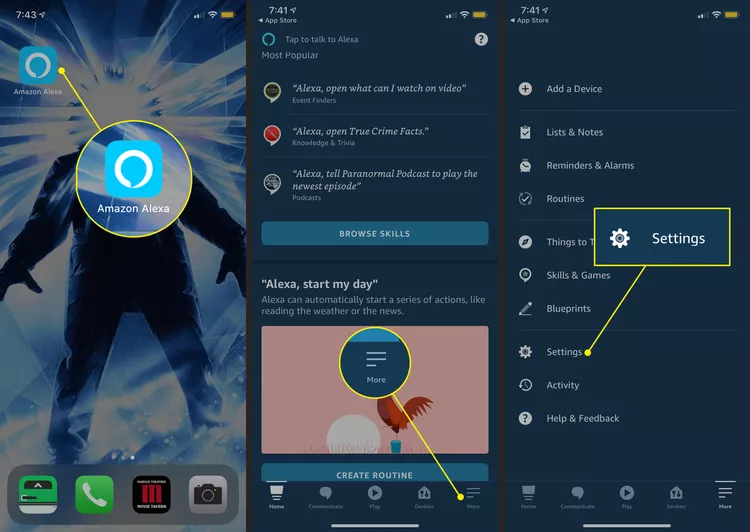
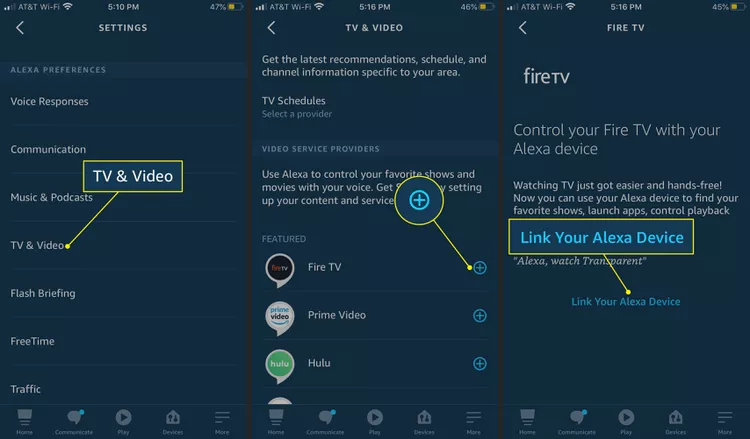
With just a few simple steps, you can connect Alexa to your Apple TV and enjoy hands-free control over all your entertainment needs. It’s an effortless way to enhance your viewing experience!
| Step | Important Points |
|---|---|
| 1 | Gather Required Equipment: Amazon Echo Dot/Echo Speakers, Harmony Hub, Apple TV with flat television, Apple TV account, Alexa account. |
| 2 | Prepare Hub Device: Harmony Hub is crucial for connectivity. Connect Hub remote to WiFi, set up in front of Apple TV, download Harmony Hub app, create an account, and locate the Hub remote within the app. |
| 3 | Pair Apple TV with Hub App: Open Hub app, go to Settings, select Devices, ensure Apple TV has WiFi, click Connect to pair TV with the app. |
| 4 | Connect Hub App with Alexa: In Harmony Hub app, create an Activity for Apple TV voice commands, create a separate activity for Alexa, and pair the two devices. |
| 5 | Activate Alexa for Apple TV: Say “Alexa, watch Apple TV device” in front of Alexa speakers to activate and command Apple TV via Alexa Echo or Echo Dot. |
Connecting Your Apple TV Via Bluetooth
There are some compatibility issues between Alexa and an Apple TV. However, it can be a little restrictive for the TV’s more advanced settings. If you are in any doubt about how to do this, just ask your Alexa to enable Bluetooth.
For example, if you just want to use Alexa to turn up and down the volume and to pause and play, you will be fine.
All that it requires is to use Alexa as the speaker for the Apple TV you are using are connect Alexa to the Apple TV via Bluetooth.
If you are in any doubt about how to do this, just for a few others, it may even be the case that you won’t be able to get the Bluetooth working on your Apple TV whatsoever.
Well, the good news is that there are ways around this, for the vast majority of Apple TV users, the way to sort this problem out is to link in their Alexa using the Harmony Hub Remote.
Connecting by Harmony Hub Control
You can pair your Alexa-enabled device with a Harmony Hub Remote if you’d like additional control over your device and want to use it with your Apple TV.
This universal remote control is compatible with many smart devices and can be easily integrated with well-known virtual assistants such as Google Home and Alexa.
Connect Alexa to Apple TV with Android
You can easily combine the power of voice commands and endless entertainment with Alexa by connecting it to Apple TV with Android. Your voice can operate the remote control seamlessly thanks to this creative integration.
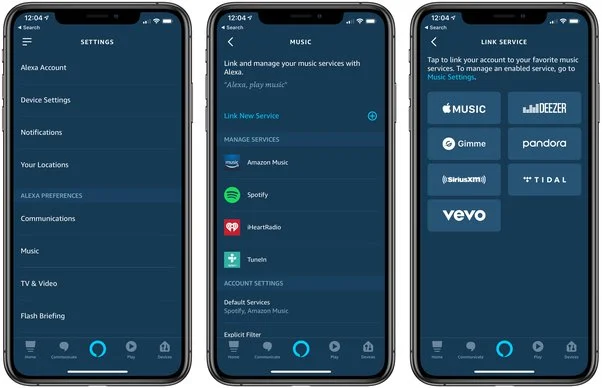
Make sure your Android device and Apple TV are linked to the same wireless network before you start.
Next, download and install the Amazon Alexa app on your Android smartphone using the Google Play Store. Launch the application and log in with the details from your Amazon account.
Select “+” and then “Add Device” after tapping on “Devices” in the lower right corner of the screen. Choose “Apple” after selecting “TV” as the device type you wish to add.
After that, give Alexa the required permissions and follow the on-screen directions to finish the setup.
| Step | Action |
|---|---|
| 1 | Ensure that your Android device and Apple TV are connected to the same wireless network. |
| 2 | Download and install the Amazon Alexa app on your Android smartphone from the Google Play Store. |
| 3 | Launch the Amazon Alexa app and log in with your Amazon account details. |
| 4 | Tap on “+” and then select “Add Device” after navigating to “Devices” in the lower right corner of the screen. |
| 5 | Choose “Apple” as the device type when prompted, specifically for your TV. |
| 6 | Grant the necessary permissions to Alexa for the integration to work seamlessly. |
| 7 | Follow the on-screen directions provided by the app to complete the setup process. |
| 8 | Enjoy the combined power of voice commands and endless entertainment through the creative integration of Alexa with Apple TV using your Android device as a remote control. |
Can I Use Alexa as a Speaker For my Apple TV?
You can turn any Alexa device into an audio speaker by pairing it with your TV. First, confirm that the speaker and TV are in Bluetooth pairing mode and are within range of each other.
Once you’ve finished, pick the device and hit “Pair.” Your television will begin playing audio through your speakers as soon as the pairing is finished.
The next step is to configure Alexa to operate your TV. You can ask Alexa to change the channel, turn down the TV’s volume, or unmute it.
Additionally, you can direct the playback by asking Alexa to start a video fast-forward or to open a streaming device.
Can Alexa Control Apple TV
Yes you can do it with Bluetooth and Echodot. Moreover, here we will discuss simple 6 methods.
Basic control with Bluetooth: Connecting Your Apple TV Via Bluetooth
Yes, surely Alexa can control Apple TV, Although not directly. It can be possible by Bluetooth device and Harmony Hub. The Bluetooth feature on smart TVs allows you to connect Alexa to it, but this connection will not give you full access to your TV.
Purchasing a Harmony Hub remote control and using it to initially link your Apple TV to Alexa is the best option.
Use Alexa as a Speaker for Apple TV – Add Alexa To AirPlay
How to add Alexa to AirPlay? You can use Alexa as a speaker for Apple TV by enabling the AirPlay feature on your Apple TV and then selecting your Alexa device as the AirPlay destination from your Apple device.
This allows you to stream audio from your Apple TV to your Alexa-enabled speaker.
Keep in mind that the specific steps and capabilities may have changed, so it’s a good idea to check the latest information from Apple and Amazon for the most up-to-date instructions.
Turn off Apple TV With Alexa
With the Amazon Alexa app on Amazon Echo and Amazon Echo Dot devices, you can control a few products using voice-activated Alexa Cloud Service features called Alexa Skills.
This feature allows you to control the volume, switch channels, turn your TV on or off, and more with just your voice.
Connect Alexa to Apple TV with Android
Connecting Alexa to an Apple TV with an Android device involves using the Amazon Alexa app on your Android phone or tablet to enable the Apple TV. Then link it to your Alexa account.
Once the skill is enabled, you can use voice commands through your Alexa device. This way you can control certain functions of the Apple TV, such as turning it on or off, adjusting the volume and navigating through the interface.
Advanced control via hubs: Connecting by Harmony Hub Control
The Harmony Hub is a popular universal remote and hub that can integrate with various smart home devices, including Apple TV. By setting up the Harmony Hub and linking it to Alexa, yocanto controls your Apple TV using voice commands through Alexa.
For specific instructions to set up this process, I recommend referring to the user manual or Harmony or contacting their customer support for assistance.
Alexa Control Apple TV: 6 Top Methods
Alexa is a virtual assistant developed by Amazon. It can be accessed through various devices, including the Amazon Echo smart speaker and the Alexa app on smartphones.
It allows users to control smart home devices, play music, answer questions, and perform various tasks using voice commands.
Method 1: Connecting Alexa with Apple TV Using Bluetooth
This method involves pairing your Alexa device with your Apple TV using Bluetooth, allowing you to control your Apple TV using voice commands through Alexa.
Method 2: Configuring Alexa Plugins for HOOBS – Set Up HOOBS
HOOBS (Homebridge Out Of the Box) is a platform that allows you to integrate non-HomeKit devices with Apple’s HomeKitYouou can enable Alexa to control your Apple by setting up HOOBS and configuring Alexa pluginsTV.
Method 3: Configuring Apple TV Plugins for HOOBS
This step involves installing and setting up specific plugins on HOOBS that are designed to work with Apple TV, enabling seamless integration with Alexa for control.
Method 4: Harmony Hub Remote
The Harmony Hub is a device that allows you to control various home entertainment and smart home devices, including Apple TV. we can do it by setting up the Harmony Hub and linking it to Alexa, you can use voice commands to control your Apple TV.
Method 5: IR Harmony Remote
An IR alternative to infrared signals. Harmony remote is a type of universal remote control that uses infrared signals to communicate with devices like Apple TV. Connect the IR Harmony remote to Alexa, and you can control your Apple TV using voice commands.
Method 6: Activating Voice Commands with Alexa
This method involves pairing your Alexa device with your Apple TV using Bluetooth, allowing you to control your Apple TV using voice commands through Alexa.
Understanding the Limitations & Possibilities
Can Alexa control Apple TV? Yes, Alexa can control Apple TV using the Apple TV Alexa skill. This integration allows you to use voice commands through an Amazon Echo device to perform certain functions on the Apple TV such as,
- Turning it on or off
- Adjusting the volume
- Navigating through the interface
However, This is limited as compared to using the Siri remote or the Apple TV app. It’s important to note that the specific capabilities and limitations may change over time as new updates and integrations are released.
Other Compatible Devices and Services
Other Compatible Devices and Services used to connect Alexa to Apple TV are discussed below:
In addition to the Apple TV, Alexa can also be connected to a range of other devices and services. This expands the capabilities of your smart home setup and allows for seamless integration between different platforms.
One popular device that is compatible with Alexa is the Amazon Echo Show. With this combination, you can not only control your Apple TV using voice commands but also enjoy watching Apple TV content directly on the Echo Show’s screen.
It’s like having a portable television right in your kitchen or bedroom!
If you’re an Android user, don’t worry – you can still connect Alexa to your Apple TV. Simply download the official Amazon Alexa app from the Google Play Store and follow the same steps as mentioned earlier to set up the connection.
Furthermore, Alexa is not limited to just controlling your entertainment system. It can also interact with various smart home devices such as lights, thermostats, security cameras, and more.
This means you can use voice commands through Alexa to adjust lighting settings or even check who’s at your front door via co-coating Alexa into your smart home ecosystem opens up endless possibilities for convenience and control.
Controlling Your Apple TV With Alexa
Once you have successfully set up your Alexa and Apple TV, the real fun begins! With Alexa at your command, controlling your Apple TV becomes a breeze. No more fumbling for remotes or scrolling through menus – simply speak to Alexa and let her take care of the rest.
Using voice commands, you can effortlessly navigate through different apps on your Apple TV. Just say “Alexa, open Netflix” or “Alexa, launch Hulu,” and she will instantly pull up the desired app on your television screen.
You can also control playback by saying commands like “Alexa, play,” “pause,” or “resume.” It’s like having a personal assistant dedicated solely to managing your entertainment experience.
But it doesn’t stop there. Alexa can also adjust volume levels on your Apple TV with just a simple voice command. Say goodbye to reaching for the remote every time you want to increase or decrease the sound – just tell Alexa what level you want it at!
Limitations or Potential Hiccups Users Might Encounter in The Setup
Integrating Alexa with your Apple TV can be a convenient way to control your entertainment system, but there are some limitations and potential issues you should be aware of:
- Compatibility Issues: Ensure that your Apple TV model is compatible with Alexa. Some older models may not have full support for integration with smart home devices.
- Skill Activation: You’ll need to enable the Apple TV skill within the Alexa app. Sometimes, users may face difficulties in activating or configuring the skill correctly. Make sure you follow the setup instructions carefully.
- Network Connectivity: Both your Apple TV and Alexa device need to be connected to the same network for seamless communication. If there are network issues or if devices are on different networks, it can lead to problems in controlling your Apple TV through Alexa.
- Firmware and Software Updates: Ensure that both your Apple TV and Alexa device have the latest firmware and software updates. Outdated software can lead to compatibility issues.
- Limited Control: While you can perform basic functions like play, pause, and volume control, the level of control may be limited compared to using the Apple TV remote. Voice commands may not cover all the functionalities that the remote provides.
- Privacy Concerns: Always be mindful of privacy. When using voice commands, sensitive information may be transmitted and stored. Review the privacy settings on both your Alexa and Apple TV to ensure your comfort with the data handling.
- Third-Party App Limitations: Some third-party apps may not fully support voice commands via Alexa. This could limit your ability to control specific content within these apps.
- Skill and Feature Updates: As both Alexa and Apple TV continue to receive updates, new features may be introduced or existing ones may change. Keep an eye on release notes and update both systems accordingly.
Final Thoughts
If you’ve been actively utilizing Alexa to operate other smart devices in your house, you can also connect Alexa to Apple TV. This enables you to use Alexa to control your Apple TV wirelessly and issue basic playback commands.
When we told Alexa to turn off the Apple TV, she complied and adding a voice-activated touch of modern convenience to our evening entertainment.
To perform more tricky commands, you will need to pair your Apple TV with Bluetooth as a third device. Moreover, this tutorial will enable you to determine whether Alexa can operate your Apple TV streaming device.
FAQ
Q.1 Does Alexa Work With Apple Products?
Yes, Alexa works with Apple TV. For example, you can use Alexa to control your Apple TV. Many others are compatible with Alexa and Apple Home Kit.
Q.2 Can You Connect Apple TV to Echo Dot?
Yes, you can do it on your Bluetooth device. Simply put your Echo Dot into pairing mode by saying “Alexa, pair” and then use your Apple TV settings to connect to the Echo Dot as a Bluetooth device.
Q.3 Can I connect my Apple TV to a smart hub?
Yes, you can connect your Apple TV to a smart hub. This will allow you to control your Apple TV through your smart hub’s app or voice commands through virtual assistants like Alexa or Google Assistant.
Q.4 What are some benefits of using a smart hub with my Apple TV?
You can enjoy several benefits of using Alexa TV. Here I can explain to you some of them. You can connect it to your smart home devices. one of them is you can watch TV automatically. Secondly, you can also control your TV with voices.
Q.5 Can Alexa directly control Apple TV?
Yes, Alexa can directly control Apple TV using voice commands.
Q.6 Which third-party hubs for connecting Alexa to Apple TV?
Some third-party hubs that can be used to connect Alexa to Apple TV include Harmony Hub and HOOBS (Homebridge Out Of the Box).
These hubs can facilitate integration and enable Alexa to control your Apple TV, providing additional functionality and convenience.
Also Read:
- best houston truck accident lawyers
- Who is Ahead in US Election 2024 Polls: Harris or Trump?
- 18 Wheeler Accident Lawyers
- Study in USA Without IELTS 2025
- The Smallest Alexa Device: A Comprehensive Guide

I am a content writer and affiliate marketer with a passion for crafting engaging and informative content that drives traffic and sales. With years of experience in the industry, I have honed my skills in SEO, social media marketing, and email marketing to help businesses reach their target audience and achieve their goals.
