Use Alexa as a Bluetooth Speaker Without Wifi – Complete Guide
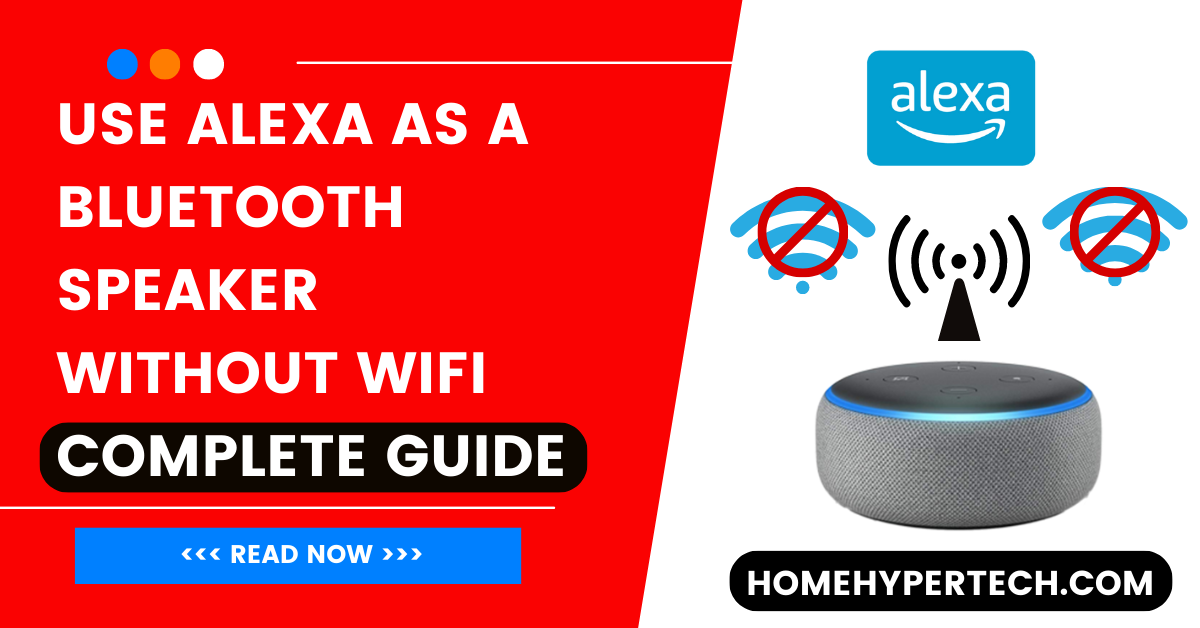
In today’s digital age, smart devices have become an integral part of our lives. Amazon’s Alexa, a voice-controlled virtual assistant, has gained immense popularity for its wide range of functionalities.
One of the lesser-known but incredibly useful features is using Alexa as a Bluetooth speaker without WiFi. Imagine being able to play your favorite music or podcasts from your smartphone, even when there’s no active internet connection. In this article, we’ll guide you through the steps to use alexa as a bluetooth speaker without wifi.
Alexa’s versatility extends beyond its usual functions. Many users are unaware that it can serve as a Bluetooth speaker even when disconnected from the internet. This opens up new possibilities for entertainment and convenience, especially in situations where WiFi is unavailable.
Understanding Alexa’s Bluetooth Functionality
Alexa devices come equipped with Bluetooth capabilities that allow them to connect with other devices wirelessly. This includes smartphones, tablets, laptops, and more. When you pair your device with Alexa, you can stream audio from your device directly to the smart speaker.
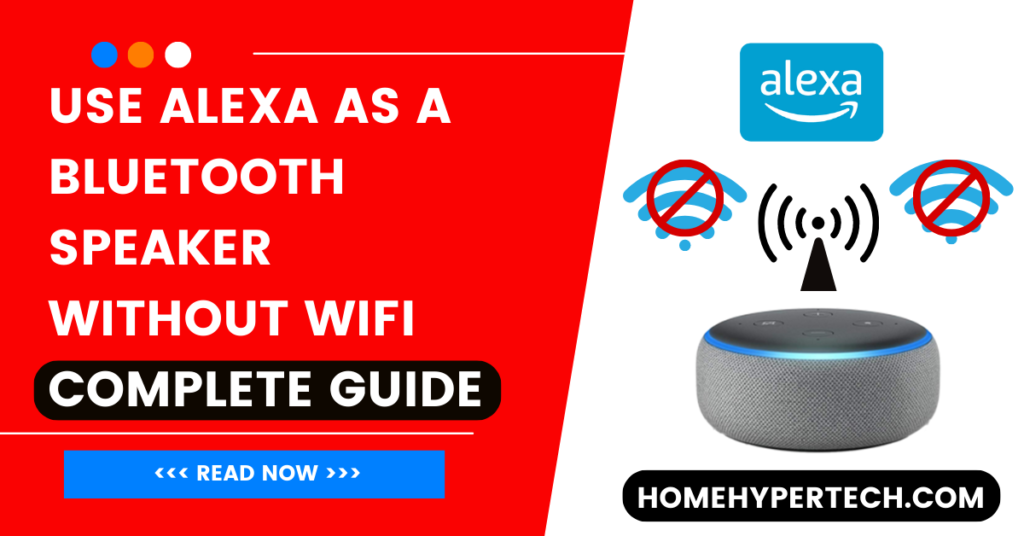
Set up Alexa on a Smartphone Without a Wifi Router
To set up Alexa on a smartphone without a WiFi router, follow these steps:
- Mobile Data Connection: Ensure your smartphone has an active mobile data connection or a personal hotspot enabled.
- Download Alexa App: Install the Alexa app from your app store if you haven’t already.
- Launch the App: Open the Alexa app and log in with your Amazon account.
- Bluetooth Pairing: Put your Alexa device in Bluetooth pairing mode. You can do this by saying “Alexa, pair” or through the Bluetooth settings in the app.
- Connect Devices: Enable Bluetooth on your smartphone and search for devices. Select your Alexa device from the list.
- Pairing Confirmation: Alexa will confirm when the pairing is successful.
Now you can use Alexa on your smartphone without a WiFi router for tasks like setting reminders, asking questions, or controlling smart devices. Keep in mind that without WiFi, some features that require internet connectivity may be limited.
Requirements to Use Alexa as a Bluetooth Speaker Without Wifi
To make the most of this feature, you’ll need:
- An Alexa-enabled device
- A Bluetooth-enabled audio source (e.g., smartphone, tablet, laptop)
- The device you’re connecting from should support Bluetooth Audio Distribution Profile (A2DP)
Step-by-Step Guide: Use Alexa as a Bluetooth Speaker Without Wifi
1. Pairing Your Device with Alexa
- Turn on your Alexa device.
- Activate Bluetooth pairing mode on your Alexa device. This can usually be done through the device settings.
- On your audio source device, enable Bluetooth and scan for available devices.
- Select your Alexa device from the list to establish a connection.
2. Playing Audio Through Bluetooth
- Once connected, play your desired audio on your source device.
- The sound will now play through your Alexa device.
3. Controlling Playback
You can control playback using voice commands. For example:
- “Alexa, pause.”
- “Alexa, resume.”
- “Alexa, adjust volume.”
Advantages of Using Alexa as a Bluetooth Speaker Offline
- Portability: Take your Alexa device anywhere and enjoy your music without needing a WiFi connection.
- Convenience: No need for additional speakers. Alexa offers good sound quality for casual listening.
- Power Saving: Using Bluetooth consumes less power than WiFi, prolonging your device’s battery life.
Limitations and Considerations
- Audio Quality: While Alexa offers decent audio quality, it may not match high-end Bluetooth speakers.
- Range: Bluetooth has a limited range, so ensure your source device is within a reasonable distance.
- Interruptions: Incoming calls or notifications on your source device may interrupt audio playback.
Troubleshooting – Use Alexa as a Bluetooth Speaker Without Wifi
- Ensure your devices are fully charged.
- Restart devices if connection issues arise.
- Check if your source device is properly paired and connected.
Make the Most of Your Alexa Device: Tips and Tricks
- Group multiple Alexa devices for synchronized audio playback.
- Experiment with different voice commands for playback control.
- Explore Alexa’s other features, such as setting reminders and alarms.
Set up Alexa on your Smart Phone With a Wifi Router
Setting up Alexa on your smartphone is a easy process:
- Download the Alexa App: Visit your app store, search for “Alexa,” and download the official Amazon Alexa app.
- Install and Open: Once downloaded, install the app and open it.
- Log In or Sign Up: Sign in with your Amazon account or create one if you don’t have it.
- Connect to WiFi: Follow the prompts to connect your smartphone to your WiFi network.
- Discover Devices: In the app, tap “Devices” and select “Add Device.” Choose the type of Alexa device you want to set up and follow the on-screen instructions to complete the setup.
- Customize Settings: Customize Alexa’s settings, preferences, and skills to personalize your experience.
- Start Using Alexa: With the app set up, you can now use voice commands and control your Alexa-enabled devices from your smartphone.
Setting up Alexa on various devices, including iPhone, MacBook, and PC
iPhone:
- Download Alexa App: Go to the App Store, search for “Amazon Alexa,” and download the app.
- Install and Open: Install the app and open it.
- Sign In or Sign Up: Log in with your Amazon account or create one if needed.
- Connect to WiFi: Follow the prompts to connect your iPhone to WiFi.
- Discover Devices: Tap “Devices” in the app, choose “Add Device,” and select your Alexa device. Follow instructions for setup.
- Customize Settings: Personalize Alexa’s settings and skills according to your preferences.
- Start Using: With the app, control your Alexa-enabled devices via your iPhone.
MacBook:
- Visit App Store: Open the App Store on your MacBook.
- Search and Download: Search for “Amazon Alexa” and download the app.
- Install and Open: Install the app and open it.
- Log In or Sign Up: Sign in or create an Amazon account.
- Connect to WiFi: Connect your MacBook to WiFi.
- Discover Devices: Click “Devices” in the app, choose “Add Device,” and set up your Alexa device.
- Customize and Control: Customize settings, skills, and start using Alexa from your MacBook.
PC:
- Visit Amazon Website: Go to Amazon’s official website and search for “Alexa app for PC.”
- Download and Install: Download the app for PC and install it.
- Log In or Sign Up: Log in with your Amazon account or create a new one.
- WiFi Connection: Connect your PC to WiFi.
- Device Discovery: Open the app, click on “Devices,” choose “Add Device,” and follow setup instructions.
- Personalization: Customize settings and skills based on your preferences.
- Begin Using: Control Alexa-enabled devices using the app on your PC.
With Alexa on these devices, you can enjoy hands-free convenience and control over your smart home and tasks, making your daily life more efficient and enjoyable.
Alexa May Be Used As A Bluetooth Speaker
Alexa transforms into a Bluetooth speaker, effortlessly connecting to devices for audio streaming. No WiFi? No problem. Enjoy music and podcasts wirelessly anytime, anywhere. With simple pairing and voice controls, Alexa enhances your auditory experience.
Conclusion
Unlocking Alexa’s potential as a Bluetooth speaker without WiFi provides a seamless and versatile audio experience. Whether you’re hosting a party, traveling, or simply enjoying some downtime, this feature allows you to amplify your audio without the need for a network connection. Give it a try and enjoy your favorite tunes wherever you go.
Also Read:
- How to Redeem Spotify Gift Cards?
- How to Change Alexa Voice to Jarvis?
- Alexa Error 701: How to Fix Alexa Error Code 701?
FAQ
How can I use Alexa as a Bluetooth speaker?
To use Alexa as a Bluetooth speaker, activate Bluetooth pairing mode on your Alexa device, connect your phone or device via Bluetooth settings, and start playing audio.
Can I use Alexa as a regular speaker for music without Bluetooth?
Yes, you can use Alexa as a speaker for music by simply asking it to play your desired music using voice commands.
How do I use an Echo Dot as a Bluetooth speaker?
Set up your Echo Dot, enable Bluetooth pairing mode, pair your device in its Bluetooth settings, and play audio from your device to enjoy music through your Echo Dot.
Is it possible to connect Alexa to Bluetooth without the app?
Yes, you can connect Alexa to Bluetooth without using the app. Activate Bluetooth mode on Alexa, search for available devices on your phone’s Bluetooth settings, and pair them directly.
Can I use Alexa as a speaker even without WiFi?
Yes, you can use Alexa as a speaker without WiFi. You can pair your phone or device using Bluetooth and play audio directly through Alexa.
How do I use an Echo Dot without WiFi?
While Echo Dot requires WiFi for full functionality, you can use it as a Bluetooth speaker without WiFi by pairing it with a Bluetooth-enabled device.
Can I use Alexa without an internet connection?
Alexa’s core functionalities require an internet connection, but you can still use it as a Bluetooth speaker without internet for audio playback.
Can I play music on Alexa without WiFi?
Yes, you can play music on Alexa without WiFi by pairing it with a Bluetooth-enabled device and streaming audio through Bluetooth.
Is it possible to use Alexa without an internet connection?
Alexa’s voice recognition and most features require an internet connection, but basic Bluetooth speaker functionality can be used offline.

I am a content writer and affiliate marketer with a passion for crafting engaging and informative content that drives traffic and sales. With years of experience in the industry, I have honed my skills in SEO, social media marketing, and email marketing to help businesses reach their target audience and achieve their goals.
