How to Fix Nest Doorbell Not Connecting to App?
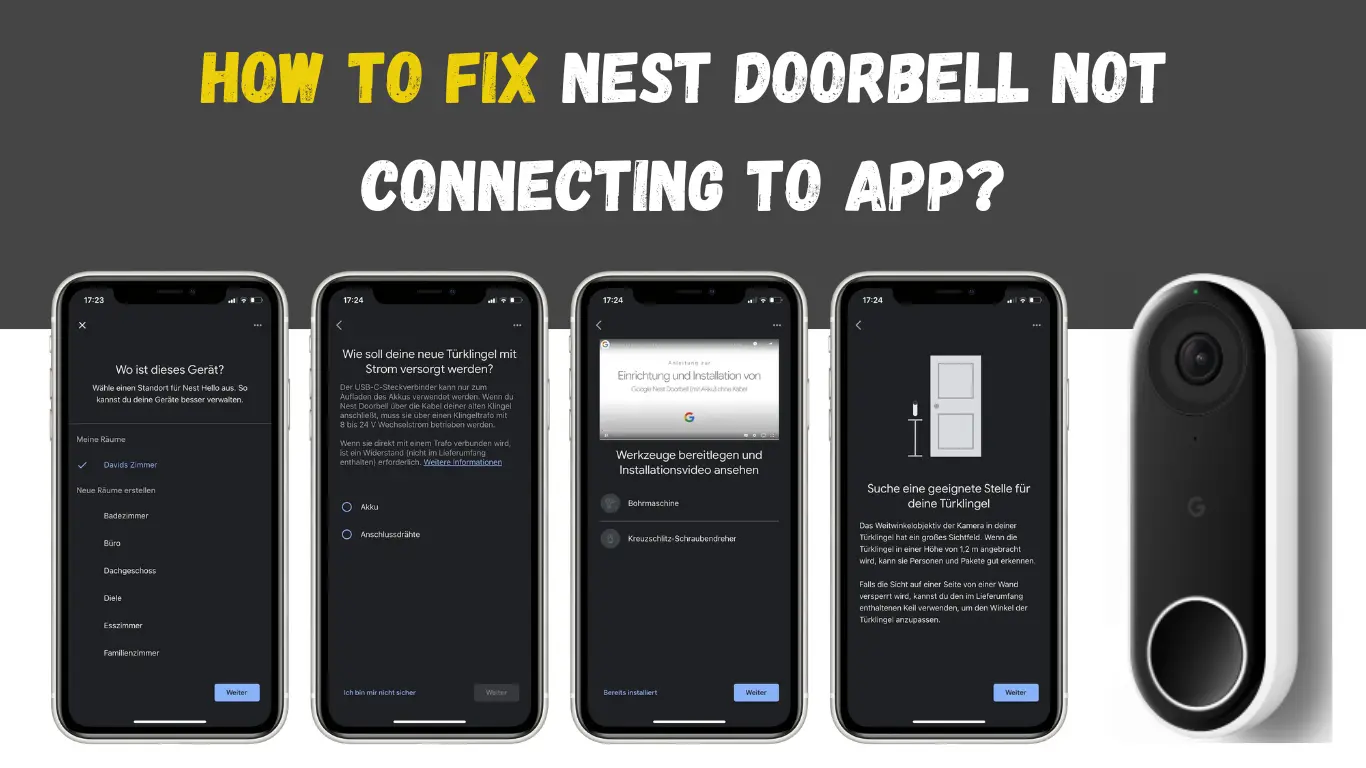
Homeowners who purchase a Nest Doorbell benefit from convenience and security because they can monitor their front door and get notifications right on their cellphones. However, occasionally users may experience problems while trying to link their Nest Doorbell to the app. Although this can be irritating, there are a number of troubleshooting techniques you can use to fix the issue. Here, we will explore how to fix nest doorbell not connecting to app with easy solution.
Understanding Nest Doorbell Connectivity’s Importance
In order to give you access to real-time notifications, video feeds, and control over your doorbell’s settings, a Nest Doorbell depends on a strong and continuous connection to the Nest app. You could miss key events or experience notification delays if your connectivity is poor. To guarantee the best performance of your Nest Doorbell, it is essential to address any connection issues as soon as they arise.
Frequent Root Causes of Connectivity Problems
Let’s look at some typical reasons why your Nest Doorbell not connecting to app before moving on to the troubleshooting steps:
The app and your Nest Doorbell may have trouble communicating if your Wi-Fi connection is shaky or inconsistent.
The connection between the doorbell and the app may be disrupted by insufficient power supply or defective wiring.
Using an old version of the Nest app could cause compatibility problems with your Nest Doorbell.
On rare occasions, connectivity may be temporarily disrupted by software errors.
Let’s move on to the troubleshooting methods to fix the connectivity issues now that we have a better grasp of the likely causes.
How to Troubleshoot Nest Doorbell Not Connecting to App
1. Measuring Wi-Fi Signal Power
Reduce any physical impediments by placing your Wi-Fi router as close to your Nest Doorbell as possible.
To find any interference from other devices or nearby networks, use a Wi-Fi analyzer app.
If signal strength is still a problem, think about upgrading your Wi-Fi router to a more robust one.
2. Checking the Power Supply
Make sure the wire connections at the doorbell are tight.
Check to see if the transformer that powers the doorbell is operating properly.
If you’re using a cordless Nest Doorbell model, swap either the battery or rechargeable power pack.
3. Restarting Your Smartphone and Nest Doorbell
Restart the devices just to bring them up to date.
The light ring will only stop and then come back on if you press and hold the reset button on the Nest Doorbell.
Shut down and restart your smartphone to restart it.
4. Updates to the Nest App
Updating your Nest app will guarantee stability and compatibility.
On your smartphone, go to the app store.
Find “Nest” online and see if there are any changes.
Install any updates that are available, then restart your smartphone.
5. Resetting Your Nest Doorbell
For at least 10 seconds, press and hold the reset button on the doorbell’s rear.
When the light ring turns yellow and then begins to flicker blue, let go of the button.
To reset your doorbell, use the Nest app and the on-screen prompts.
6. Reaching Out to Nest Support
It is advised to contact Google Nest Support for additional help if the connectivity problem cannot be fixed by the aforementioned measures. They can offer tailored troubleshooting advice depending on your particular circumstances.
Increasing the Connectivity of Nest Doorbell
Here are a few suggestions to enhance your Nest Doorbell’s general connectivity in addition to the troubleshooting steps:
1. Strengthening Wi-Fi Signal
To increase coverage and signal strength close to your doorbell, think about installing a mesh network system or Wi-Fi extender.
Make sure your Wi-Fi router is positioned in the middle of the room, far from other devices and interference.
2. Modifying Router Preferences
Check the channel that your router is utilizing in the settings to make sure it is unobstructed and clear.
Activate Quality of Service (QoS) settings to prioritize traffic to your Nest Doorbell if they are available.
By putting these recommendations into practice, you can maximize your Nest Doorbell’s connectivity and guarantee a seamless user experience.
Conclusions – Nest Doorbell Not Connecting to App
Having a Nest Doorbell is really convenient and secure, but when it can’t connect to the app, it might be annoying. In order to properly address connectivity issues, we looked at a variety of troubleshooting techniques in this post. You may fix the majority of issues by examining the Wi-Fi signal strength, confirming the power supply, updating the Nest app, and conducting a reset if necessary. Never hesitate to get in touch with Nest Support for more help if all else fails. To improve overall connectivity, keep in mind to tweak your router’s settings and optimize your Wi-Fi signal. Enjoy your Nest Doorbell’s full capabilities and maintain a closer connection to your front door than ever before!
Also Read:
- 20 Best Things To Ask Alexa When Move Into a New Home
- 8 Best Smart Locks For Outdoor Gates
- How To Pair Firestick Remote
FAQ
Why won’t my Nest Doorbell connect to the app?
There could be a number of causes for this difficulty, including a poor Wi-Fi signal, issues with the power supply, an outdated Nest app, or programming errors. To fix the issue, adhere to the troubleshooting procedures described in this article.
How can I strengthen the Wi-Fi signal for my Nest Doorbell?
Moving your Wi-Fi router closer to the doorbell, removing obstacles, utilizing a Wi-Fi extender or mesh network system, and putting your router in a central area are all ways to boost Wi-Fi signal strength.
Is an upgrade to the Nest app required?
It is advised to update the Nest app to ensure compatibility and to fix any potential software bugs that can obstruct communication between your Nest Doorbell and the app
What must I do if the troubleshooting methods fail?
It is advised to contact Nest Support for individualized support and additional direction if the connectivity issue cannot be fixed using the troubleshooting techniques described in this article.
Can changing the settings on my router help the Nest Doorbell’s connectivity?
es, you can improve the connectivity of your Nest Doorbell by changing the router’s settings, such as selecting a clear channel and turning on Quality of Service (QoS).

I am a content writer and affiliate marketer with a passion for crafting engaging and informative content that drives traffic and sales. With years of experience in the industry, I have honed my skills in SEO, social media marketing, and email marketing to help businesses reach their target audience and achieve their goals.
