Alexa Lights Unresponsive – Top Reasons & Solutions


In a smart home setup, Alexa lights play a crucial role in creating a convenient and customizable lighting experience. However, it can be frustrating when your Alexa lights unresponsive occur. In this article, we will explore the common reasons why Alexa lights may stop working and provide effective solutions to get them up and running again.
Common Reasons for Alexa Lights to Become Unresponsive
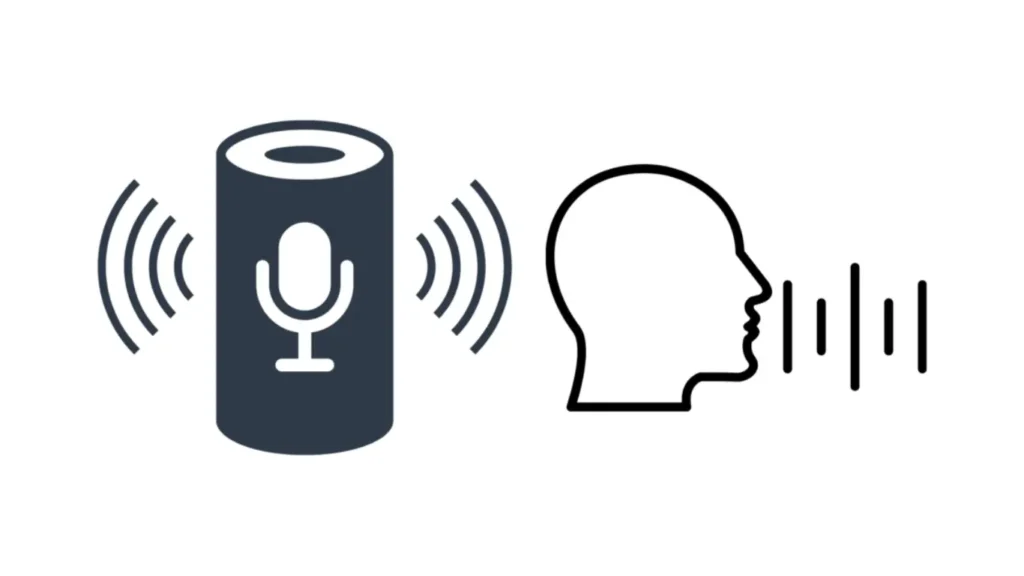
a. Wi-Fi Connectivity Issues:
One of the primary reasons for unresponsive Alexa lights is poor Wi-Fi connectivity. When the connection between your Alexa device and the wireless network weakens or drops, it can lead to communication issues, rendering your lights unresponsive.
b. Power Supply Problems:
Insufficient or unstable power supply to your Alexa lights can cause them to become unresponsive. Ensure that your lights are properly connected to a power source and check for any issues with the power adapter or cables.
c. Device Compatibility:
Not all smart home devices are compatible with Alexa. If you have recently added new lights or accessories to your setup, ensure that they are compatible with Alexa. Incompatible devices may cause communication problems, leading to unresponsive lights.
d. Firmware Updates:
Outdated firmware can sometimes result in unresponsive Alexa lights. Manufacturers frequently release firmware updates to improve device performance and address bugs. Check for available firmware updates and ensure your lights are running the latest version.
e. App Glitches:
Sometimes, the Alexa app may experience glitches or temporary issues that can affect the responsiveness of your lights. These glitches can occur due to software conflicts, network disruptions, or app-specific bugs.
Solutions to Fix (Alexa Lights Unresponsive)
a. Check Wi-Fi Connectivity:
Start by ensuring that your Alexa device has a stable Wi-Fi connection. Verify that other Wi-Fi-dependent devices are working properly. If needed, restart your Wi-Fi router and reconnect your Alexa device to the network.
b. Verify Power Supply:
Check the power supply to your Alexa lights and make sure it’s properly connected. Replace any faulty power adapters or cables. If you’re using smart bulbs, ensure they are securely screwed into the light sockets.
c. Ensure Device Compatibility:
Confirm that all your smart home devices, including lights and accessories, are compatible with Alexa. Check the manufacturer’s specifications or consult the device’s documentation for compatibility information.
d. Update Firmware:
Regularly check for firmware updates for your Alexa device and lights. Use the Alexa app or the manufacturer’s website to download and install the latest firmware. Updating firmware canhelp resolve known issues and improve device performance.
e. Troubleshoot App Issues:
If your Alexa lights are still unresponsive, troubleshoot the Alexa app. Close the app and reopen it, or try uninstalling and reinstalling it. Clearing the app cache or using the app on a different device can also help resolve any app-related issues.
Advanced Troubleshooting Techniques
a. Resetting Alexa Device:
If the basic troubleshooting steps didn’t fix the issue, you can try resetting your Alexa device to its factory settings. Consult the device’s manual or the manufacturer’s website for instructions on how to perform a reset. Keep in mind that resetting will erase all custom settings and configurations.
b. Reinstalling the Alexa App:
In some cases, reinstalling the Alexa app can help resolve complex issues. Uninstall the app from your smartphone or tablet, then reinstall it from the official app store. Set up your Alexa device again and check if the lights respond properly.
c. Contacting Customer Support:
If all else fails, it’s recommended to reach out to the customer support team of the Alexa device or the lights’ manufacturer. They can provide further assistance and guide you through specific troubleshooting steps based on your device model.
Preventive Measures to Maintain Alexa Lights
a. Keep Firmware Updated:
Regularly check for firmware updates for your Alexa device and lights. Keeping the firmware up to date ensures optimal performance and fixes any known bugs or compatibility issues.
b. Regularly Check Wi-Fi Signal Strength:
Monitor the Wi-Fi signal strength in the area where your Alexa device is located. Weak signals can lead to communication problems, causing the lights to become unresponsive. Consider relocating the device or using Wi-Fi extenders to improve signal coverage.
c. Monitor Power Supply:
Ensure a stable power supply for your Alexa lights. Avoid using low-quality power adapters or extension cords that may cause voltage fluctuations. If you experience frequent power outages, consider using uninterruptible power supply (UPS) devices to provide backup power.
d. Ensure Compatible Smart Home Devices:
When adding new smart home devices to your setup, ensure they are compatible with Alexa. Verify compatibility information before making a purchase to avoid compatibility issues that can affect the responsiveness of your lights.
Conclusion
Having unresponsive Alexa lights can be frustrating, but with proper troubleshooting techniques, you can resolve the issue. Check your Wi-Fi connectivity, power supply, device compatibility, and firmware updates. Troubleshoot the Alexa app and consider advanced techniques like resetting the device or contacting customer support. By following preventive measures, you can maintain the functionality of your Alexa lights and enjoy a seamless smart home experience.
FAQs (Frequently Asked Questions)
1. Why are my Alexa lights not responding?
- A: There could be various reasons, such as Wi-Fi connectivity issues, power supply problems, device compatibility, outdated firmware, or app glitches. Follow the troubleshooting steps mentioned in the article to fix the issue.
2. How can I check the firmware version of my Alexa device?
- A: Open the Alexa app, go to the device settings, and look for the firmware or software version information. You can also refer to the manufacturer’s website for instructions specific to your device model.
3. How can I troubleshoot my Echo Show’s Wi-Fi connection?
- A: Start by ensuring that your Wi-Fi network is functioning correctly and that other devices can connect to it. Restart your Echo Show and Wi-Fi router, check if the Wi-Fi password is correct, and move the Echo Show closer to the router to improve signal strength.
4. How to update Alexa Echo Dot?
Updating your Alexa Echo Dot is essential to ensure you have the latest features and bug fixes. Here’s a step-by-step guide on how to update your Alexa Echo Dot:
- Check the Wi-Fi Connection
- Open the Alexa App
- Go to Devices
- Select your Echo Dot
- Check for Updates
- Tap on “Check for Updates”
- Wait for the Update
- Restart your Echo Dot
- Verify the Update
Congratulations! You have successfully updated your Alexa Echo Dot to the latest firmware version. Enjoy the enhanced features and improvements that come with the update.

I am a content writer and affiliate marketer with a passion for crafting engaging and informative content that drives traffic and sales. With years of experience in the industry, I have honed my skills in SEO, social media marketing, and email marketing to help businesses reach their target audience and achieve their goals.
