Set Up Alexa Echo Dot (Generation) For the First Time: A Beginner’s Guide

Welcome to this beginner’s guide on how to set up Alexa Echo Dot for the first time. The Alexa Echo Dot is a popular smart speaker powered by Amazon’s virtual assistant, Alexa. In this guide, we will walk you through the step-by-step process of setting up your device, connecting it to your Wi-Fi network, and exploring the various features and skills Alexa has to offer. So, let’s get started!
Unboxing- Set Up Alexa Echo Dot
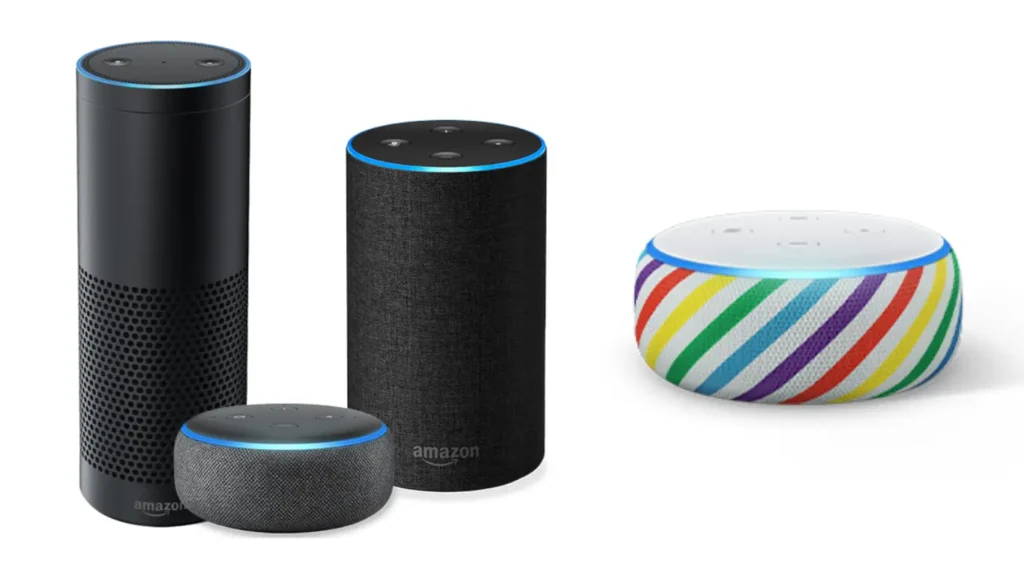
When you unbox your Alexa Echo Dot, you will find the following components:
- Echo Dot device: The compact and stylish smart speaker itself.
- Power adapter: The adapter that connects the Echo Dot to a power source.
- Micro-USB cable: The cable used to power the Echo Dot.
- Quick Start Guide: A helpful guide with basic instructions to get you started.
Make sure you have all these components readily available before proceeding with the setup.
Preparing for Setup
Before you begin setting up your Alexa Echo Dot, there are a few things you need to prepare. Firstly, ensure that you have a stable internet connection available. The Echo Dot relies on internet connectivity to function properly and provide you with a seamless experience. Additionally, make sure you have a compatible smartphone or tablet that can download the Alexa app, as it will be essential for the setup process.
Downloading and Installing the Alexa App
To set up your Alexa Echo Dot, you need to download and install the Alexa app on your mobile device. Follow these steps:
- Open the app store on your smartphone or tablet.
- Search for “Amazon Alexa” in the search bar.
- Locate the official Amazon Alexa app and tap on it.
- Tap the “Install” button to start downloading the app.
- Open the app after the process of downloading is complete.
For iOS users, the app will be available on the Apple App Store, while Android users can find it on the Google Play Store.
Connecting the Alexa Echo Dot to Power
To power up your Alexa Echo Dot, follow these steps:
- Connect the micro-USB cable to the power adapter.
- Plug the power adapter into an electrical outlet.
- Insert the other end of the micro-USB cable into the power port on the Echo Dot.
Once connected, the Echo Dot will light up and start the setup process.
Setting up Wi-Fi Connection
To connect your Alexa Echo Dot to your Wi-Fi network, proceed as follows:
- Run the Alexa app on your tablet or smartphone.
- Sign in to your Amazon account or create a new one if you don’t have an existing account.
- In the bottom right corner of the screen, tap the “Devices” icon.
- Tap the “+” icon to add a new device.
- Choose “Amazon Echo” and “Echo Dot” from the list of supported devices.
- Follow the on-screen instructions to complete the Wi-Fi setup.
During this process, you may be asked to enter your Wi-Fi network credentials. Ensure that you have the correct network name (SSID) and password at hand.
Configuring – Set Up Alexa Echo Dot
Once your Echo Dot is connected to Wi-Fi, you can customize its settings according to your preferences. Here’s how:
- In the Alexa app, go to the “Devices” tab.
- Tap on the Echo Dot device you want to configure.
- Here, you can set the language, time zone, and device name for your Echo Dot.
- Additionally, you can personalize the device by adding a voice profile. This allows Alexa to recognize individual voices and provide personalized responses.
Feel free to explore the various settings and adjust them to suit your needs.
Exploring Alexa Skills and Features
One of the most exciting aspects of owning an Alexa Echo Dot is the wide range of skills and features it offers. Here’s how you can discover and enable new skills:
- Open the Alexa app on your mobile device.
- Tap on the “Skills & Games” option in the menu.
- Browse through the different skill categories or use the search function to find specific skills.
- When you find a skill you’re interested in, tap on it to view more details.
- To enable the skill, tap the “Enable” button.
Once a skill is enabled, you can start using it with your Echo Dot by issuing voice commands.
Integrating Smart Home Devices
If you have smart home devices, you can connect and control them using your Alexa Echo Dot. Here’s how:
- Open the Alexa app and go to the “Devices” tab.
- Tap on the “+” icon to add a new device.
- Follow the on-screen instructions to connect and discover your smart home devices.
- Alexa supports a wide range of smart devices, including lights, thermostats, door locks, and more. Make sure your smart devices are compatible with Alexa and follow the manufacturer’s instructions for connecting them to your Echo Dot.
Once connected, you can use voice commands to control your smart home devices. For example, you can say, “Alexa, turn off the living room lights” or “Alexa, set the thermostat to 72 degrees.”
Setting Up Alexa Routines
Alexa Routines allow you to automate multiple actions with a single voice command. Here’s how you can set up your own routines:
- Open the Alexa app and go to the “Routines” tab.
- Tap on the “+” icon to create a new routine.
- Give your routine a name and select the trigger phrase that will activate it.
- Choose the actions you want Alexa to perform when the routine is triggered. This can include controlling smart devices, playing music, reading the news, and more.
- Customize the settings for each action, such as the specific lights to turn on or the playlist to play.
- Save your routine, and it will be ready for use.
Creating routines can help streamline your daily activities and make your Echo Dot even more convenient to use.
Using Alexa Echo Dot for Entertainment
Your Alexa Echo Dot can also serve as a source of entertainment.You can enjoy music, podcasts, and more in the following ways:
- To play music, simply say, “Alexa, play [song/artist/genre/playlist].”
- Connect your favorite music streaming service, such as Spotify or Amazon Music, to your Alexa account for a seamless music experience.
- Ask Alexa to play podcasts or audiobooks from popular platforms like Audible or Apple Podcasts.
- Use voice commands to control playing, such as “Alexa, pause” or “Alexa, skip.”
Take advantage of the entertainment features of your Echo Dot to enjoy a personalized audio experience.
Troubleshooting Common Issues
If you encounter any issues during setup or while using your Alexa Echo Dot, here are some troubleshooting tips:
- Make sure your Echo Dot is within range of your Wi-Fi network and not obstructed by any physical barriers.
- Restart your Echo Dot by unplugging it from the power source and plugging it back in.
- Check your internet connection and ensure it is stable.
- If Alexa is having trouble understanding your commands, try speaking clearly and reducing background noise.
- If you’re experiencing issues with specific skills or smart devices, check for any updates or contact the manufacturer for assistance.
These troubleshooting steps should help resolve common problems and ensure smooth operation of your Echo Dot.
Alexa Privacy and Security
As with any smart device, it’s essential to consider privacy and security when using your Alexa Echo Dot. Here are some tips to protect your privacy:
- Review and manage your Alexa privacy settings in the Alexa app. You can control things like voice recordings and data sharing.
- Be cautious about the information you share with Alexa. Avoid sharing sensitive personal information or account details.
- Regularly update your Echo Dot’s software to ensure you have the latest security features and bug fixes.
- If you’re concerned about privacy, consider muting the microphones on your Echo Dot when not in use.
By taking these precautions, you can enjoy the convenience of Alexa while maintaining your privacy and security.
Alexa Echo Dot Tips and Tricks
Here are some additional tips and tricks to enhance your experience with your Alexa Echo Dot:
- Use the “Drop In” feature to connect with other Echo devices in your home and have instant conversations.
- Ask Alexa for daily news updates, weather forecasts, and sports scores to stay informed.
3. Create shopping lists or add items to your existing lists using voice commands.
- Set reminders and timers with Alexa to help you stay organized.
- Enable the “Brief Mode” in the Alexa app to receive shorter, less verbose responses from Alexa.
- Customize your wake word for Alexa by choosing between “Alexa,” “Amazon,” “Echo,” or “Computer.”
- Play interactive games with Alexa, such as trivia or word puzzles, for entertainment.
- Use your Echo Dot as a speakerphone by connecting it to your smartphone via Bluetooth.
- Explore the “Skills & Games” section in the Alexa app to discover new skills and expand the capabilities of your Echo Dot.
- Control compatible smart TVs and streaming devices using voice commands through Alexa.
With these tips and tricks, you can make the most out of your Alexa Echo Dot and enjoy a personalized and convenient smart home experience.
3rd and 4th Generation Alexa Echo Dot
The 3rd and 4th generation Alexa Echo Dot are both popular smart speakers that offer voice-controlled assistance and a range of features. While they share some similarities, there are notable differences between these generations. Let’s compare the 3rd and 4th generation Alexa Echo Dot to help you understand their features and make an informed choice.
1. Design and Form Factor:
- 3rd Generation: A compact, puck-shaped design with fabric covering. It has volume buttons on top and a blue LED light ring.
- 4th Generation: A spherical shape with a fabric covering. It features a flat top with volume buttons and a light ring at the base.
2. Audio Performance:
- 3rd Generation: This generation offers decent audio performance with a 1.6-inch speaker. It delivers clear vocals and can fill a small to medium-sized room.
- 4th Generation: The 4th generation Echo Dot provides improved audio quality compared to its predecessor. It features a larger 1.6-inch front-firing speaker and a 3.0-inch woofer, offering enhanced bass and overall sound quality.
3. Smart Home Integration:
- 3rd Generation: This is compatible with a wide range of smart home devices, allowing you to control lights, thermostats, locks, and more using voice commands.
- 4th Generation: Like its predecessor, the 4th generation Echo Dot supports seamless integration with various smart home devices, making it easy to control and manage your smart home ecosystem.
4. Voice Assistant Capabilities:
- 3rd Generation: The 3rd generation Echo Dot features Amazon’s voice assistant, Alexa. You can ask Alexa questions, get weather updates, play music, set timers and alarms, and access a wide range of skills and features.
- 4th Generation: This generation Echo Dot also includes Alexa as its voice assistant. It offers the same capabilities as the 3rd generation, allowing you to interact with Alexa and enjoy a hands-free smart home experience.
5. Connectivity and Other Features:
- 3rd Generation: The 3rd generation Echo Dot connects to your home Wi-Fi network for internet access. It includes a 3.5 mm audio output, enabling you to connect it to external speakers.
- 4th Generation: This generation Echo Dot supports dual-band Wi-Fi connectivity and includes a 3.5 mm audio output for connecting external speakers. It also features a built-in Zigbee hub, allowing for easier setup and control of compatible smart home devices.
Conclusion
Congratulations! You have successfully set up your Alexa Echo Dot for the first time. We have covered the essential steps, from unboxing the device to configuring settings, connecting to Wi-Fi, exploring skills and features, and troubleshooting common issues. With your Echo Dot up and running, you can now enjoy the convenience of voice control, smart home integration, entertainment, and much more.
Remember to keep your Echo Dot’s software updated, review privacy settings, and explore the ever-expanding world of Alexa skills to further enhance your experience. If you encounter any difficulties, refer to the troubleshooting tips or reach out to Amazon customer support for assistance.
Embrace the possibilities with your new Alexa Echo Dot and discover the full potential of voice-activated technology in your home!
Both the 3rd and 4th generation Alexa Echo Dot devices are powerful smart speakers with voice assistant capabilities. The 4th generation offers improved audio performance, a modern design, and an integrated Zigbee hub for easier smart home device management. If you prioritize enhanced sound quality and a more advanced design, the 4th generation Echo Dot may be the better choice. However, if you are looking for a more affordable option that still delivers solid performance, the 3rd generation Echo Dot is still a great choice.
FAQs (Frequently Asked Questions)
Can I use multiple Echo Dots in different rooms of my house?
- Yes, you can set up multiple Echo Dots and control them individually or as a group using the Alexa app.
Can I use my Echo Dot without a Wi-Fi connection?
- No, the Echo Dot requires a stable Wi-Fi connection to function properly and access Alexa’s features and skills.
Can I connect my Echo Dot to Bluetooth speakers?
- Yes, you can connect your Echo Dot to Bluetooth speakers for enhanced audio quality and a more immersive experience.
Can I change the wake word for Alexa?
- Yes, you can customize the wake word for Alexa in the settings of the Alexa app. Choose from “Alexa,” “Amazon,” “Echo,” or “Computer.”
Can I use my Echo Dot to control my smart home devices when I’m away from home?
- Yes, as long as your Echo Dot is connected to the internet, you can use the Alexa app on your smartphone to control your smart home devices remotely.

I am a content writer and affiliate marketer with a passion for crafting engaging and informative content that drives traffic and sales. With years of experience in the industry, I have honed my skills in SEO, social media marketing, and email marketing to help businesses reach their target audience and achieve their goals.
