How To Switch Firestick To Another Tv [Guided 2023-24]
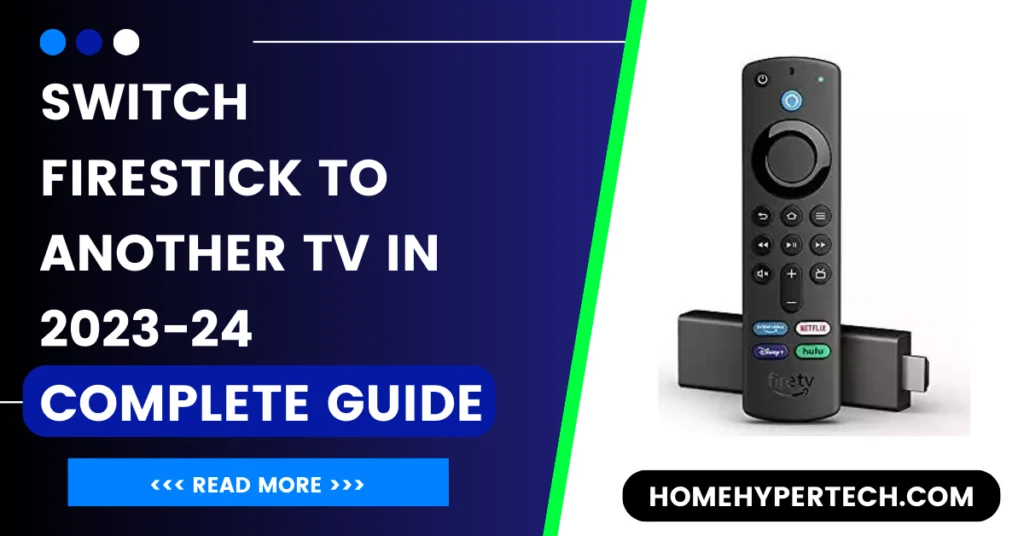
The Amazon Fire TV Stick has become a staple in many households, offering a convenient way to stream your favourite content on your television.
But what do you do when you want to switch your Firestick to another TV? Whether you’ve moved to a new location, upgraded your TV, or simply want to use your Firestick on a different television within your home.
This guide will walk you through the process of Switch Firestick To Another Tv step by step.
Can You Move Your Firestick to Another TV?
One of the most common questions Firestick users have is whether they can move their device to a different TV. The answer is a resounding yes! The Firestick is designed to be portable and versatile, allowing you to enjoy your favorite streaming services on multiple TVs without any hassle.
How To Pair Your Firestick Remote to a New TV
When you switch your Firestick to another TV, you’ll need to pair the remote with the new television. Here’s how to do it:
- Press and hold the Home button on your Firestick remote for about 10 seconds.
- Navigate to “Settings” using the remote and select “Controllers & Bluetooth Devices.”
- Choose “Amazon Fire TV Remotes” and select “Add New Remote.”
- Your Firestick will now enter pairing mode, and you’ll see a notification on the screen. Press and hold the Home button again on the remote until it pairs with the Firestick.
Your Firestick remote is now paired with the new TV, and you can control it seamlessly.
In Picture Steps To Switch Firestick To Another Tv
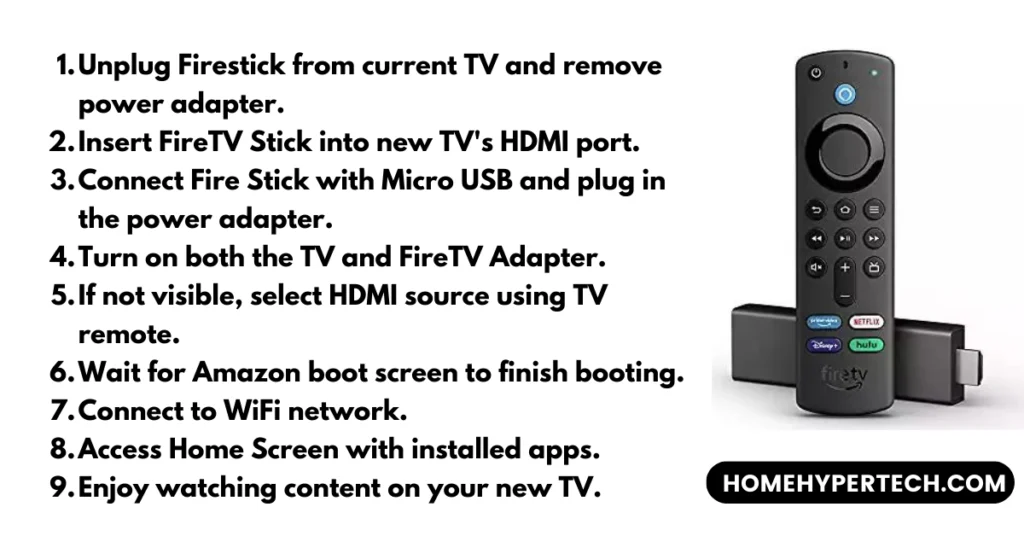
Will Unplugging Your Firestick Erase Everything?
No, unplugging your Firestick won’t erase your data or settings. The Firestick is designed to retain all your apps, preferences, and content even when disconnected from power or switched to a different TV.
So, feel free to unplug and move it to another television without worrying about losing anything.
Adjusting HDMI Settings On Various TV Brands
- Hisense:
- Switch input to the one Roku is using.
- Go to “Menu” > “Picture” > “HDMI Format”.
- Select “Enhanced Format”.
- Insignia/Toshiba:
- Press and hold the Home button on the remote.
- Select “Picture” from the quick menu.
- Go to “Advanced Settings” > “HDMI Input Mode”.
- Choose “Mode 2 (2.0)”.
- LG:
- Go to “Home”.
- Select “HDMI” > “Settings” > “Advanced” > “Picture”.
- Enable “HDMI Ultra Deep Color”.
- Restart the TV.
- Philips and Roku TV:
- Go to “Preferences”.
- Choose Firestick input.
- Select “HDMI Mode”.
- Set it to “Standard”.
- Samsung:
- Go to “Menu” > “Picture” > “Picture Options”.
- Enable “HDMI UHD Color”.
- Restart the TV.
- Sony:
- Go to “Home” > “Settings” > “External inputs”.
- Choose “HDMI signal format” > “HDMI”.
- Select Firestick input.
- Choose “Enhanced mode”.
- Vizio:
- Go to “Menu” > “Input Settings”.
- Choose Firestick input.
- Enable “Full HD Color”.
How to Switch Your Firestick to Another TV
Switching your Firestick to another TV is a straightforward process. Here are the steps to follow:
- Unplug your Firestick from its current TV.
- Plug it into the HDMI port of the new TV.
- Turn on the new TV and select the corresponding HDMI input where the Firestick is connected.
- You’ll see the Firestick’s home screen on the new TV.
Connecting to Wi-Fi on a New TV
When you switch your Firestick to another TV, you may need to reconnect it to your Wi-Fi network. Follow these steps:
- Navigate to “Settings” on the Firestick using the remote.
- Select “Network” and choose your Wi-Fi network from the list.
- Enter your Wi-Fi password using the on-screen keyboard.
- Once connected, your Firestick is ready to stream content on the new TV.

Common Complications After Moving Your Firestick
While moving your Firestick is generally hassle-free, you may encounter some common issues. Here’s how to troubleshoot them:
1. “No Signal” Message
If you see a “No Signal” message on your TV screen after connecting your Firestick, make sure you’ve selected the correct HDMI input on your TV. Additionally, check that all cables are securely connected.
2. Remote Not Paired
If your Firestick remote isn’t paired with the new TV, follow the pairing instructions mentioned earlier in this guide.
3. Can’t Connect to Wi-Fi
If you’re having trouble connecting to Wi-Fi, double-check your Wi-Fi credentials and ensure that your network is operational. You may also want to reboot your Firestick and router if the problem persists.
Can You Use One Firestick for Multiple TVs?
Many users wonder if it’s possible to use a single Firestick on multiple TVs. The answer is yes, but there’s a catch. You can move your Firestick from one TV to another, but you’ll need to go through the pairing process each time you switch.
So, while it’s feasible, it’s more convenient to have a dedicated Firestick for each TV if you frequently move between them.
Conclusion
In this comprehensive guide, we’ve explored the process of switching your Amazon Fire TV Stick to another TV, ensuring that you can enjoy seamless streaming no matter where you are in your home or when you relocate.
Remember, the Firestick is designed to be versatile and user-friendly, allowing you to move it with ease.
To recap, you can pair your Firestick remote with a new TV by following the simple steps provided in this article. Unplugging your Firestick won’t erase any data, so feel free to switch it between TVs whenever you want.
When moving your Firestick to another TV, unplug it from the current one, plug it into the HDMI port of the new TV, and select the corresponding input.
Should you encounter any issues, we’ve also addressed common complications that may arise, such as the “No Signal” message, unpaired remotes, or Wi-Fi connectivity problems.
These troubleshooting tips should help you quickly resolve any hiccups in the process.
Lastly, while you can use one Firestick on multiple TVs, keep in mind that you’ll need to pair the remote each time you switch, which may be less convenient.
Consider dedicating a Firestick to each TV for a more seamless streaming experience if you frequently move between televisions.
How Do I Mirror My Firestick to Another TV?
To mirror your Firestick to another TV, make sure both TVs support mirroring, and they are connected to the same Wi-Fi network. Then, follow these steps:
- On the Firestick, go to “Settings” > “Display & Sound” > “Display Mirroring.”
- Select the TV you want to mirror to from the list of available devices.
Also Read:
- The Smallest Alexa Device: A Comprehensive Guide
- Can You Make Tea in a Coffee Machine? A Comprehensive Guide
- Making Your Club Car Golf Cart Faster
- How Much Does it Cost to Wrap a Golf Cart? 2024
- What’s the Difference Between Alexa and Echo? All You Need to Know
How to Pair Firestick Remote to a New TV
If you’re wondering how to pair your Firestick remote with the new TV, follow these steps:
- Unplug Firestick: Start by disconnecting your Firestick from the previous TV.
- Plug-In Firestick: Connect your Firestick to the HDMI port of the new TV.
- Do The Setup: Power on your Firestick, and you will be guided through the setup process on the screen. Follow the on-screen instructions.
- Connect To Wi-Fi: Ensure that your Firestick is connected to the Wi-Fi network to access your content.
Will You Lose Everything If You Unplug Your Firestick?
Answer: No, you won’t lose everything when you unplug your Firestick. Your data, apps, and settings are stored on the Firestick itself, so you can easily plug it into another TV without losing any content.
Can You Move Your Firestick to Another House?
Answer: Yes, you can move your Firestick to another house. It’s a portable device, and as long as you have an internet connection at the new location, you can continue using it.
Moved Firestick to New TV, and Volume Is Not Working
If you’ve moved your Firestick to a new TV, and the volume is not working, make sure to check the following:
- TV Settings: Ensure that the TV volume is not muted and set to an appropriate level.
- HDMI Port: Confirm that your Firestick is connected to the correct HDMI port on the new TV.
- Remote Pairing: Re-pair your Firestick remote with the new TV if necessary.
Can You Unplug Your Firestick and Put It in Another TV?
Answer: Yes, you can unplug your Firestick and put it into another TV without any issues, as long as you follow the setup process.
Can You Use One Firestick for Two TVs?
Answer: While it’s technically possible to use one Firestick for two TVs by moving it between them, it’s not recommended for a seamless experience. Consider purchasing an additional Firestick for the second TV for convenience.
Moving your Firestick to another TV is a convenient way to enjoy your favorite content in different rooms or locations. By following these steps and troubleshooting tips, you can make the process smooth and hassle-free.
Whether you’re changing TVs within your home or moving to a new location, your Firestick can adapt to your entertainment needs.

I am a content writer and affiliate marketer with a passion for crafting engaging and informative content that drives traffic and sales. With years of experience in the industry, I have honed my skills in SEO, social media marketing, and email marketing to help businesses reach their target audience and achieve their goals.
