How To Stop Alexa from Announcing Bluetooth Connection?
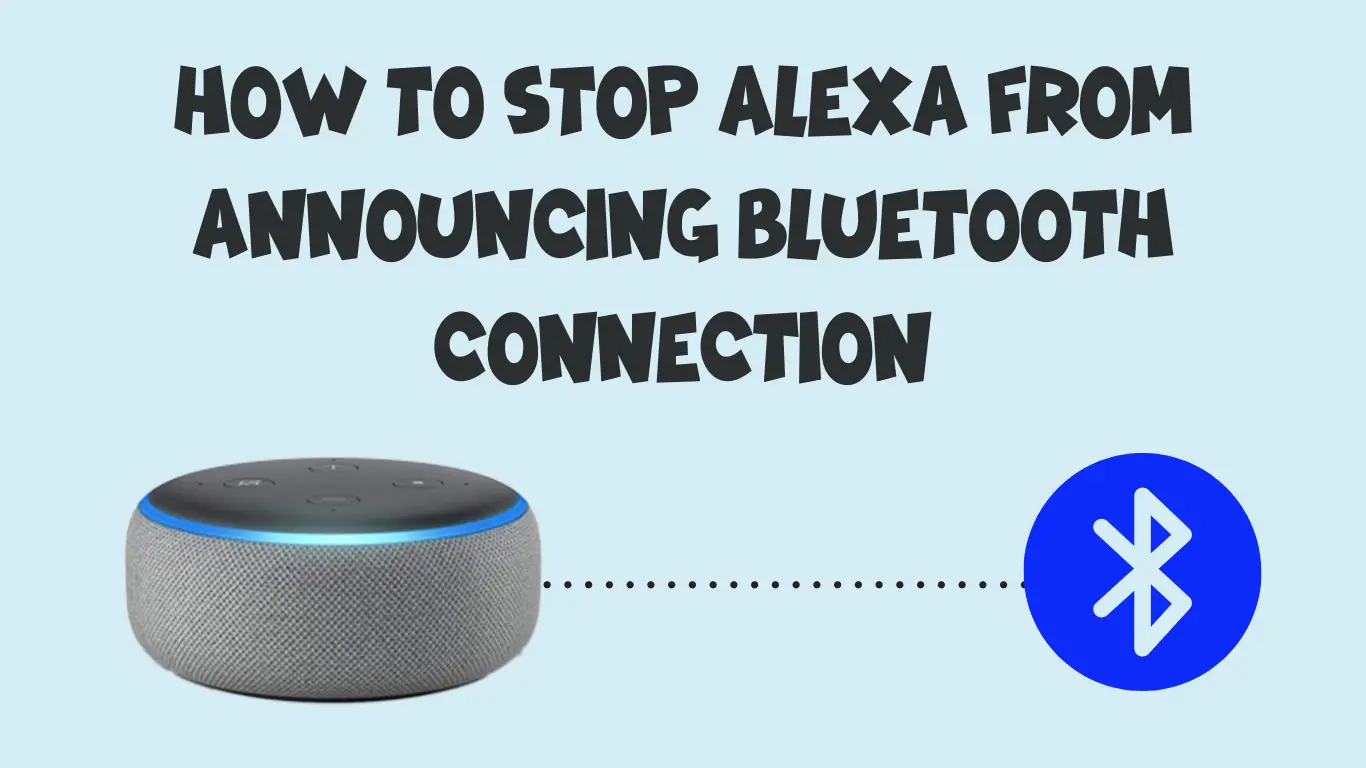
Are you tired of Alexa announcing every Bluetooth connection in your home? If so, you’ve come to the right place. In this guide, we will show you how to stop Alexa from announcing Bluetooth connections, ensuring a quieter and more streamlined smart home experience. With our step-by-step instructions, you’ll be able to regain control over your Alexa devices and eliminate those unwanted interruptions. Say goodbye to unnecessary notifications and say hello to a more peaceful environment. Let’s get started on this simple yet effective solution to prevent Alexa from announcing Bluetooth connections.
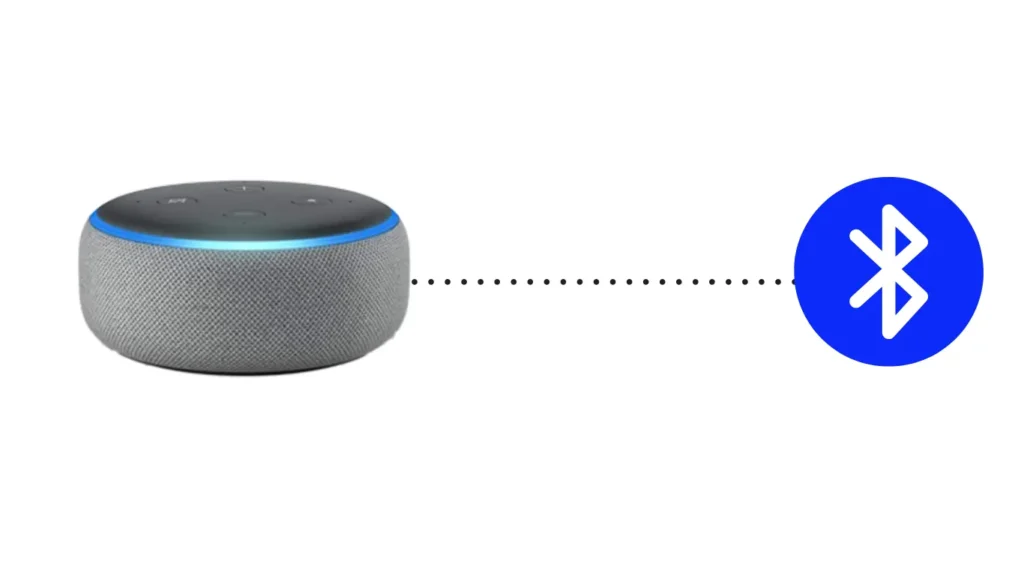
Alexa as an Amazon Assistant
Alexa, the popular virtual assistant developed by Amazon, offers a wide range of features and capabilities. One of its functionalities includes the ability to connect to Bluetooth-enabled devices, such as speakers or headphones, allowing users to stream audio wirelessly. While this feature can be convenient, some users may find it bothersome when Alexa announces the connection to a Bluetooth device. If you wish to stop Alexa from announcing Bluetooth connections, this article will provide you with a step-by-step guide on how to achieve that.
Understanding Alexa’s Bluetooth Connection Announcements
When you connect a Bluetooth device to your Alexa-enabled device, Alexa might audibly announce the connection, stating the name of the device it has connected to. Although this feature can be helpful in certain situations, it can also be disruptive or unwanted in specific scenarios. For instance, if you frequently connect and disconnect devices, or if you prefer a quieter environment, you may wish to disable Alexa’s Bluetooth connection announcements.
Reasons to Stop Alexa’s Bluetooth Connection Announcements
You might want to stop Alexa from announcing Bluetooth connections for several reasons. First and foremost, it can be annoying to hear repeated announcements every time you connect or disconnect a device. Additionally, if you are using Alexa in public or shared space, the announcements might disturb others or reveal personal information about your connected devices. Disabling the announcements can help maintain privacy and create a more seamless user experience.
Step-by-Step Guide (How To Stop Alexa from Announcing Bluetooth Connection)
Here’s a step-by-step guide to disabling Alexa’s Bluetooth connection announcements:
Disabling Announcements for Specific Devices:
a. Open the Alexa app on your smart device like a mobile device.
b. Tap on the Devices tab at the bottom right corner of the screen.
c. Select the device you want to manage from the list.
d. Scroll down and hit(tap) on “Bluetooth Devices.”
e. Find the connected device you want to modify and tap on its name.
f. Toggle the “Announce when connected” and “Announce when disconnected” options to the off position.
g. Repeat steps e-f for any other devices you want to modify.
Disabling Announcements for All Devices:
a. Open the Alexa app on your Smart device like a mobile or tablet.
b. Tap on the More tab at the bottom right corner of the screen.
c. Select Settings.
d. Tap on the device you want to manage under the “Devices” section.
e. Scroll down and hit(tap) on “Bluetooth Devices.”
f. Toggle the “Announce when connected” and “Announce when disconnected” options to the off position.
g. Repeat steps d-f for any other devices you want to modify.
By following these steps, you can effectively stop Alexa from announcing Bluetooth connections either for specific devices or for all devices.
Additional Tips for Managing Alexa’s Bluetooth Connection
- Keep your Alexa app up to date: Regularly updating the Alexa app ensures you have access to the latest features and improvements, including enhanced Bluetooth connection management options.
- Check device compatibility: Before connecting a Bluetooth device to Alexa, make sure it is compatible to ensure a seamless connection experience.
- Utilize voice commands: Alexa supports voice commands for managing Bluetooth connections. Experiment with phrases like “Alexa, connect to Bluetooth” or “Alexa, disconnect Bluetooth” to control your device connections more efficiently.
Conclusion
In conclusion, disabling Alexa’s Bluetooth connection announcements can help create a more personalized and quiet experience while using Alexa-enabled devices. By following the step-by-step guide provided in this article, you can easily modify the announcement settings to suit your preferences. Remember to stay updated with the latest Alexa app version and ensure device compatibility for seamless Bluetooth connections.
Also Read: How To Make Alexa Flash Lights to Music: 3 Easy Methods?
Also Read: How to Keep Alexa Playing Music All Night?
FAQs
Can I selectively enable Bluetooth connection announcements for specific devices?
Yes, you can choose to enable announcements for specific devices by following the steps outlined in the guide. Simply toggle the “Announce when connected” and “Announce when disconnected” options for the desired device.
How can I know if my Alexa app is up to date?
To check for updates, go to your device’s app store (e.g., Google Play Store for Android or Apple App Store for iOS) and search for “Alexa.” If an update is available, you will see an “Update” button.
Can I control Bluetooth connections using voice commands?
Yes, Alexa supports voice commands for managing Bluetooth connections. You can use phrases like “Alexa, connect to Bluetooth” or “Alexa, disconnect Bluetooth” to control your device connections.
Are there any other ways to manage Bluetooth connections with Alexa?
Yes, apart from the methods mentioned in this article, you can also manage Bluetooth connections through the Alexa web interface on your computer. Simply log in to your Amazon account and access the Alexa settings from there.
How do I drop in on Alexa using another Alexa device?
To drop in on Alexa using another Alexa device, simply say the wake word followed by the command “drop in” and the name of the specific Alexa device you want to communicate with. For example, you can say, “Alexa, drop in on the living room Echo” or “Alexa, drop in on the kitchen Echo Show.”

I am a content writer and affiliate marketer with a passion for crafting engaging and informative content that drives traffic and sales. With years of experience in the industry, I have honed my skills in SEO, social media marketing, and email marketing to help businesses reach their target audience and achieve their goals.
