How To Fix The Amazon Echo Dot Blue Ring Of Death – [Solved]
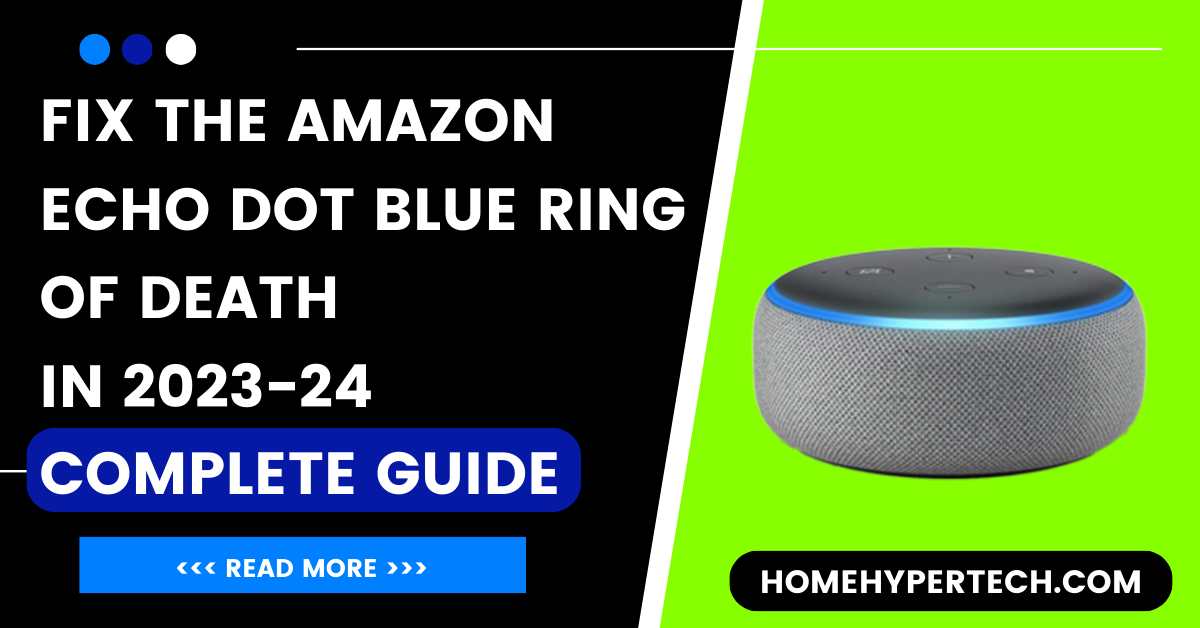
The Amazon Echo Dot is undoubtedly a handy and popular device in the realm of smart speakers, offering a wide range of functionalities that cater to our daily needs. However, like any piece of technology, it’s not immune to issues, and one of the most frustrating problems that users may encounter is the dreaded “Echo Dot Blue Ring Of Death“.
In this comprehensive guide, we’ll explore what the blue ring means, why it appears, and, most importantly, how to fix it.
What does the blue ring on the Echo Dot mean?
The first step in addressing the issue is understanding what the blue ring signifies. The Amazon Echo Dot features a multi-colored light ring on its top, which is used to convey various information through different colors. When the ring turns solid blue, it typically indicates that the device is in the process of booting up or initializing. This is not a normal state of operation and usually points towards an underlying problem.

Why do people call it the “blue ring of death”?
The term “Blue Ring of Death” may sound reminiscent of a famous Windows error, and in some ways, it’s a similar concept. Just as the Blue Screen of Death (BSOD) in Windows signifies a critical system error, the blue ring on your Echo Dot implies a significant issue with the device. It’s an informal nickname users have given to this problem due to its disruptive nature.
How do I restart Alexa Dot?
Before delving into more advanced troubleshooting steps, it’s often a good idea to attempt a simple restart of your Alexa Dot. Here’s how you can do it:
- Unplug: First, unplug the power cord from the back of your Echo Dot. Wait for about 10 seconds.
- Plug It Back In: Reconnect the power cord to the Echo Dot.
- Wait for Restart: Give it a moment to restart. The blue ring should disappear as it boots up.
This basic restart can sometimes resolve minor issues causing the blue ring problem.
How do I reset my Alexa Echo Dot 3rd generation?
If a simple restart doesn’t solve the problem, you might need to perform a factory reset on your Echo Dot. Keep in mind that this will erase all your device settings, so proceed with caution. Here’s how you can reset your Alexa Echo Dot 3rd generation:
- Locate the Reset Button: On the bottom of your Echo Dot, you’ll find a small reset button. It’s usually near the power jack.
- Press and Hold: Use a paperclip or a similar tool to press and hold the reset button for about 25 seconds.
- Wait for the Reset: After releasing the button, your Echo Dot will reset itself. It will go through the setup process, and the blue ring should be gone.
This should resolve most issues causing the blue ring, as it essentially restores your device to its factory settings.
Causes of the Echo Dot Blue Ring of Death
Understanding the root causes of the blue ring problem is crucial for preventing it from happening again in the future. Some common causes include:
- Wi-Fi Connection Issues: A weak or unstable Wi-Fi connection can disrupt your Echo Dot’s functionality and lead to the blue ring.
- Software Glitches: Like any device, the Echo Dot can experience software glitches that may trigger the blue ring.
- Firmware Updates: Sometimes, firmware updates can go awry and cause issues.
- Power Problems: Faulty power adapters or cords can also lead to problems.
4 Steps to quickly reset your Echo device
If you want to quickly reset your Echo device, follow these four steps:
- Access the Alexa App: Open the Alexa app on your smartphone or tablet.
- Select Your Device: Tap on the device icon in the lower-right corner.
- Device Settings: Scroll down and tap on “Device Settings.”
- Factory Reset: Finally, select “Factory Reset” to reset your Echo device. This option will guide you through the process.
Solving the Amazon Echo Dot Blue Ring of Death!
Now that we’ve covered the basics of what the blue ring signifies and how to reset your Echo Dot, let’s dive into more advanced troubleshooting steps to resolve the issue completely.
Advanced Troubleshooting
- Check Your Wi-Fi Connection: Ensure that your Echo Dot is connected to a stable Wi-Fi network. If you suspect connectivity issues, consider moving the device closer to your router or resetting your router.
- Update Firmware: Outdated firmware can lead to performance problems. Make sure your Echo Dot is running the latest firmware version by checking for updates in the Alexa app.
- Disable Skills: If you’ve recently added new skills to your Echo Dot, they might be causing conflicts. Disable any recently added skills to see if the problem persists.
- Contacting Customer Support: If none of the above solutions work, it’s time to reach out to Amazon’s customer support. They can provide further assistance and may even offer a replacement if your device is still under warranty.
Contacting Customer Support
Don’t hesitate to contact Amazon’s customer support if you’re unable to resolve the blue ring issue on your Echo Dot. They have a dedicated team of experts who can guide you through more advanced troubleshooting steps and assist with device replacement if necessary.
For more fun with your Echo Dot, you can also check out 30 Funny Things to Ask Alexa For Kids.
7 Key Points You Should Follow To Fix Echo Dot Blue Ring of Death
- Check Your Power Connection
- Check Your Network Connection
- Update The Echo Dot Firmware
- Restart Your Echo Dot Device
- Turn Off DND On Echo Dot
- Check Logic Board For Faults
- Reset The Echo Dot Device
Explanation of These Points
I explain the key points points which offer a concise overview of the troubleshooting process:
Check Your Power Connection: Begin by ensuring that your Echo Dot is properly connected to a power source. A loose or faulty power connection can cause disruptions, leading to the blue ring issue.
Check Your Network Connection: Verify that your Echo Dot is connected to a stable Wi-Fi network. An unreliable network connection can trigger the blue ring problem.
Update The Echo Dot Firmware: Outdated firmware can result in performance issues. Regularly check for and apply firmware updates through the Alexa app to keep your Echo Dot running smoothly.
Restart Your Echo Dot Device: As mentioned earlier, a simple restart can resolve many problems. Unplug the power cord, wait a few seconds, and then plug it back in to restart your Echo Dot.
Turn Off DND On Echo Dot: If your Echo Dot has the “Do Not Disturb” (DND) mode enabled, it might be causing the blue ring. Disable DND through the Alexa app to see if it resolves the issue.
Check Logic Board For Faults: This step involves more advanced troubleshooting. Inspect the Echo Dot’s logic board for any visible faults or damage. If you’re not comfortable doing this, it’s best to contact Amazon’s customer support.
Reset The Echo Dot Device: If all else fails, perform a factory reset on your Echo Dot. This will erase all settings and return the device to its default state. Follow the provided instructions in the article to reset your Echo Dot.
By following these seven points, you can systematically diagnose and address the Echo Dot Blue Ring of Death issue, potentially resolving it and restoring your device to proper functionality.
Conclusion
In conclusion, encountering the Amazon Echo Dot Blue Ring of Death can be frustrating, but with the right steps and troubleshooting, you can often resolve the issue and get your device back to its normal working condition. Remember to start with the basics, like restarting and resetting your Echo Dot, and then proceed to more advanced solutions if needed. By following these steps, you can enjoy uninterrupted smart home experiences with your Echo Dot once again.
Frequently Asked Questions (FAQs)
Q1. Why is my Alexa’s blue and green light spinning?
Ans: When you see your Alexa device displaying a spinning blue and green light, it typically means it’s in the setup mode or is actively listening for a command. If you’re not trying to set up a new device or if it’s continuously spinning without responding, there might be a connectivity issue. Check your Wi-Fi connection and ensure the device is correctly set up in your Alexa app.
Q2: My Alexa’s blue light keeps spinning, and it’s not responding to commands. What should I do?
Ans: If the blue light on your Alexa keeps spinning and it’s unresponsive, start by trying these steps:
- Check your Wi-Fi connection.
- Restart your Alexa device.
- Ensure the device’s microphone isn’t muted.
- Disable any Do Not Disturb (DND) settings in the Alexa app.
If these steps don’t resolve the issue, consider performing a factory reset or contacting Amazon customer support for further assistance.
Q3: Why does the blue light on my Alexa stay on?
Ans: A continuously lit blue light on your Alexa typically indicates that the device is actively processing a request or is responding to a command. If it stays on for an extended period without responding, it might be facing a connectivity issue or a problem with its internal processing. Check your Wi-Fi connection and try restarting the device to resolve the issue.
Q4: My Alexa’s blue light is on, but it’s not responding to my voice commands. What should I check?
Ans: If your Alexa’s blue light is on but it’s not responding to your voice commands, consider the following steps:
- Ensure the device is connected to a Wi-Fi network.
- Check if the device’s microphone is obstructed or muted.
- Verify that the Alexa app is up-to-date.
- Restart the device to refresh its settings.
Also Read:

I am a content writer and affiliate marketer with a passion for crafting engaging and informative content that drives traffic and sales. With years of experience in the industry, I have honed my skills in SEO, social media marketing, and email marketing to help businesses reach their target audience and achieve their goals.
