How to Reset Alexa Echo Dot 3rd Generation in 2024: Review
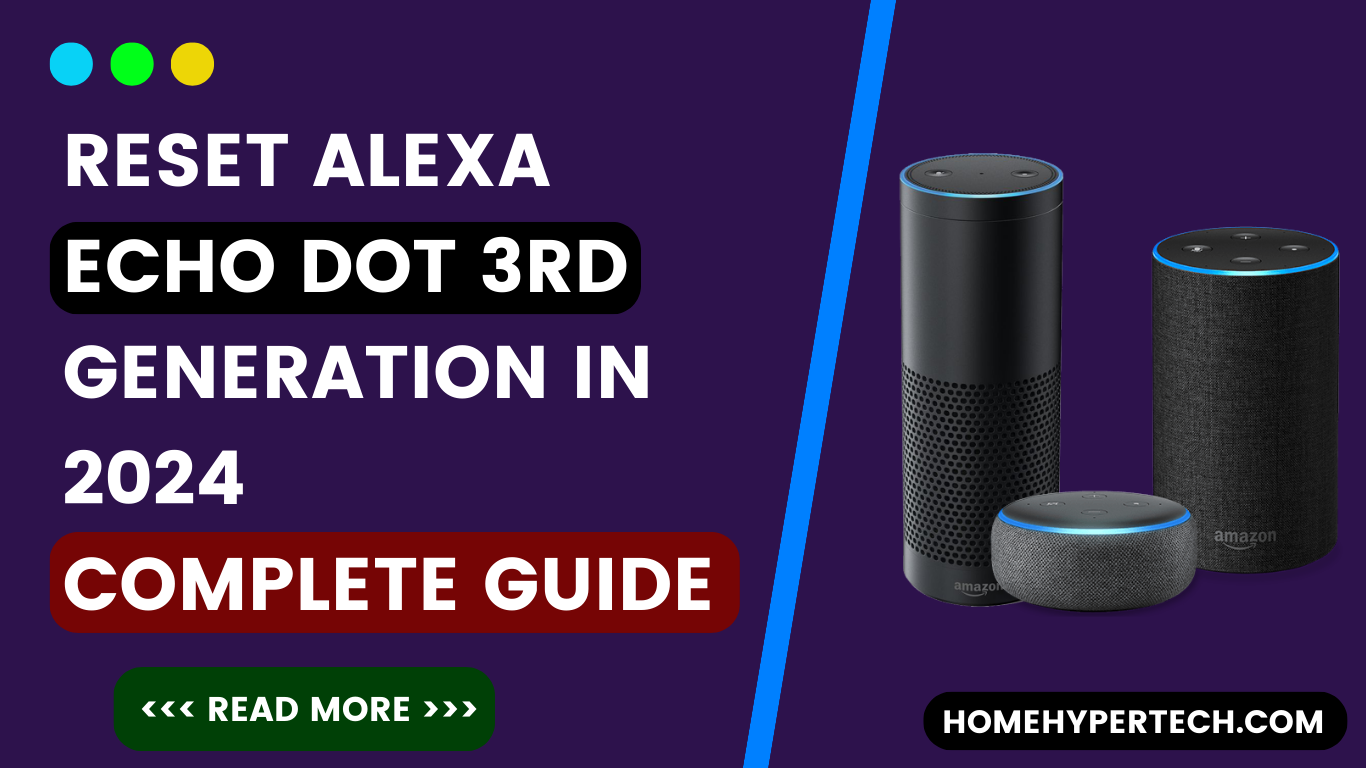
In this article, we’ll Explore the Alexa Echo Dot 3rd Generation, a compact yet powerful addition to the smart speaker family. Welcome to the world of smart speakers, where convenience meets innovation.
Here we will Discover its standout features, learn how to reset the setup, and explore the great variety that can enhance your daily life.
The Alexa Echo Dot 3rd Generation boasts a range of features that set it apart. With its voice-controlled assistant, compact design, improved speaker performance, and seamless integration with smart home devices, this device is an Exclusive.
Additionally, the new 3rd generation looks better, works better, and, most importantly, sounds much better than the prior model. This skill makes it a versatile companion for any user.
If your Alexa Echo device is unresponsive or doesn’t work correctly, don’t worry about it! You can perform a factory reset to get it up and running again.
A factory reset returns a device to its original state, wiping away all stored data and returning it to the factory. We’ll also look at how to reset it and how to perform a factory reset with an easy process.
Introduction to Alexa Echo Dot 3rd Generation:
The Alexa Echo Dot 3rd Generation is more than just a smart speaker; it’s a gateway to a seamless and connected lifestyle.
Its voice-controlled brilliance, sleek design, enhanced audio, smart home integration, and customizable features make it a more efficient living space.
Elevate your smart home experience today with the Echo Dot 3rd Generation and embrace the future of voice-activated innovation.
Explore the Power of Alexa Echo Dot 3rd Generation:
Main Key Features:
Welcome to the peak of smart speaker technology with the Alexa Echo Dot 3rd Generation. Full of great features, this compact marvel is set to redefine your digital experience. Let’s Explore the key features that make the Echo Dot 3rd Generation must-have in the world of smart home devices.
1. Voice-Controlled Brilliance:
The Echo Dot 3rd Generation takes hands-free control to the next level. Powered by Alexa, Amazon’s intelligent voice assistant, you can effortlessly manage tasks, ask questions, and control compatible smart home devices with just the sound of your voice.
2. Sleek and Compact Design:
The Echo Dot 3rd Gen comes in a sleek and compact design that seamlessly blends into any room. Its low-profit presence doesn’t compromise on its powerful capabilities, making it an aesthetic addition to your living space.

3. Enhanced Speaker Performance:
The Echo Dot 3rd Generation features enhanced speaker performance, delivering a richer audio experience for your favorite music, podcasts, and audiobooks. Elevate your entertainment with quality sound that resonates.
4. Smart Home Integration:
Transform your living space into a smart haven. With the Echo Dot 3rd Gen, you can effortlessly control compatible smart home devices. Adjust lights, thermostats, and more, all through intuitive voice commands, creating an environment that adapts to your preferences.
5. Skills and Customization:
Explore a vast array of skills and customizations that extend its functionalities. From productivity tools to entertainment options, the Echo Dot adapts to your needs, making it a versatile companion in your daily routine.
Setting Up Alexa Echo Dot 3rd Generation:
Getting started with your Echo Dot is a breeze. Unbox the device, connect it to Wi-Fi and configure settings through the Alexa app. Personalize your experience by adjusting preferences and exploring the numerous options to tailor your smart speaker to your lifestyle.
- Unboxing and Hardware Overview
By unboxing your Echo Dot 3rd Generation. Inside, you’ll find the compact and sleek device, along with a power adapter, and a user manualYou are knowing about yourself with the components.
- Powering Up Your Echo Dot
Connect the provided power adapter to your Echo Dot and plug it into a power outlet. Wait for the device to power up.
- Download the Alexa App:
To proceed further, download the Alexa app on your smartphone or tablet. The app is available for both Android and iOS devices. Open the app and sign in with your Amazon account credentials.
- Connecting to Wi-Fi:
During setup, your Echo Dot will prompt you to connect to your Wi-Fi network. Select your network, enter the password, and wait for the device to establish a connection.
- Personalizing Settings:
Discover the vast array of Alexa skills by exploring the app. Enable skills that align with your interests and needs, enhancing the capabilities of your Echo Dot.
- Customizing Settings:
Personalize your Echo Dot by adjusting settings such as location, time zone, and preferred language. This ensures accurate information and a tailored experience.
- Voice Control and Commands:
Start interacting with your Echo Dot using voice commands. Experiment with simple requests, such as asking about the weather, setting reminders, or playing your favorite music.
Congratulations! Your Alexa Echo Dot 3rd Generation is now set up and ready to simplify your daily life.
Using Alexa Echo Dot 3rd Generation:
Maximize the functionality of your smart home with the Alexa Echo Dot 3rd Generation. This powerful device seamlessly integrates into your daily life, offering you features designed for ultimate convenience.
- Voice Commands and Interactions:
Use voice commands to ask about the weather, set reminders, or play your favorite music.
- Playing Music and Media:
Use voice commands to ask about the weather, set reminders, or play your favorite music.
- Smart Home Control:
Whether you want to enhance your smart home experience or simply enjoy hands-free assistance, the Alexa Echo Dot 3rd Generation is your gateway to a more connected and streamlined lifestyle. Embrace the future of technology with this user-friendly and innovative device.:
- Setting Alarms and Reminders:
By using these voice commands, you can effortlessly inquire about the weather, set reminders, or immerse yourself in your favorite tunes.
Reset Alexa Echo Dot 3rd Generation:
If you have to reset an Alexa Echo Dot 3rd Generation the process is simple. You have to press and hold the required action button for 30 seconds.

When the light ring turns orange, it means the device has entered setup mode and your reset is complete.
If you’re still troubleshooting this issue follow these simple steps:
Begin by locating the reset button on the device, usually found at the base. Press and hold the button until the light ring turns orange, indicating the device is in setup mode. Open the Alexa app, navigate to the “Devices” tab, select your Echo Dot, and choose “Factory Reset.”
This process ensures a clean slate, allowing you to reconfigure your device as needed. For a hassle-free reset experience, rely on these straightforward instructions to optimize the performance of your Alexa Echo Dot 3rd Generation.
Update Alexa Echo Dot 3rd Generation:
To update the latest version of the Echo device, use Alexa to update the version. Say, “Check for software updates” to install software on your Echo device.
Alexa Blinking Green Light:
Alexa is flashing a green light means it tells you someone is calling you. It should be followed by an announcement of who is calling.
To join the call, answer “, presuming that you wish to answer. (assuming you want to answer it).
The green light begins to spin during the call and continues until it ends.
How to resolve Alexa’s Flashing green light?
To resolve this issue, stop flashing the green light pick up the call (by saying “answer call”), decline the call (by saying “decline call”), or simply drop the call.
How to disable Alexa’s Flashing green feature:
1. Open the Alexa app on your Android.
2. Tap the three-line icon in the top-left corner.
3. Tap Settings.
4. Tap Device Settings.
5. Tap your device and then tap Communications.
6. Tap next to Communications so it turns gray
What other Alexa-colored lights mean:
Other colored lights indicate different things on the Alexa
- Blue: When Alexa makes solid blue, it wakes Alexa. when Alexa is processing your request (solid blue with spinning cyan), or when Alexa is responding to a command or question it turns to blue and cyan.
- Orange: When your Alexa device spins orange it means it connects to the WIFI network.
- Red: The microphone is off (solid red)
Why is my Alexa glowing yellow and orange?
Alexa glowing Orange means the device is currently connecting to your wifi network. Solid red means the microphone has been turned off and Alexa is not actively listening to your commands. A pulsing yellow light tells you you have messages in your inbox.
How to resolve Alexa’s blinking yellow light?
Ask Alexa to read your message to make your Echo or other Alexa-enabled device stop flashing yellow.
If it’s a delivery notification, Alexa will simply tell you an order has been delivered. If the message is something you received in your inbox, Alexa will read it to you.
Conclusion:
In conclusion, the Alexa Echo Dot 3rd Generation is not just a smart speaker; it’s a lifestyle enhancer. With its advanced features, ease of use, and continuous updates, it’s a must-have for anyone looking to streamline their daily routines.
Invest in the future of smart technology with the Echo Dot 3rd Generation and experience a new level of connectivity and convenience.
You can turn your smart lifestyle by using this device. Enjoy the convenience of voice-controlled smart home technology and explore the endless possibilities that Alexa has to offer.
Also Read:
- HOW TO USE BALSAMIC VINEGAR FOR WEIGHT LOSS?
- HOW MUCH DOES A SNOWBOARD COST?
- HOW TO TEST A GOLF CART SOLENOID
- How Much Does An Electric Golf Cart Weigh
- How Much To Rent A Golf Cart in 2024
Troubleshooting and FAQs:
Are you encountering issues? Don’t worry, we’ve got you covered. Explore common troubleshooting solutions and find answers to frequently asked questions to ensure your Echo Dot runs smoothly.
Q.NO.1. What is the Alexa Echo Dot 3rd generation used for?
It is used to play music from Amazon Music, Hungama, Spotify, Jio Saavn, and Apple Music. (some apps may require a subscription).
Moreover, Alexa to set reminders, pay bills, read news, and much more.
Q.NO.2. How many Watts does the Alexa Echo 3rd Generation use?
Third-generation Echo: 3.5 watts. Third-generation Echo Dot: 3.0 watts.
Q.NO.3. Is the Alexa Echo Dot 3rd generation wireless?
The networking is wireless, but the power is not. For the Echo Dot v3, there are lots of battery packs available that you can connect to it, and it provides the power while the battery pack still has power.
Q.no.4. Can I use Alexa Echo Dot 3rd Generation as a speaker?
Echo devices can be used as a regular Bluetooth speaker, too! You can do it by enabling Bluetooth devices, on the device you want to connect.
Q.NO.5. Alexa Echo Dot 3rd generation speaker watts?
A 100W speaker can produce a significant amount of sound, but the perceived loudness also depends on other factors such as the speaker’s efficiency, the size of the room, and the distance between the listener and the speaker.

I am a content writer and affiliate marketer with a passion for crafting engaging and informative content that drives traffic and sales. With years of experience in the industry, I have honed my skills in SEO, social media marketing, and email marketing to help businesses reach their target audience and achieve their goals.
