How To Quickly Fix LG TV Wifi Turned Off? – 5 Simple Steps
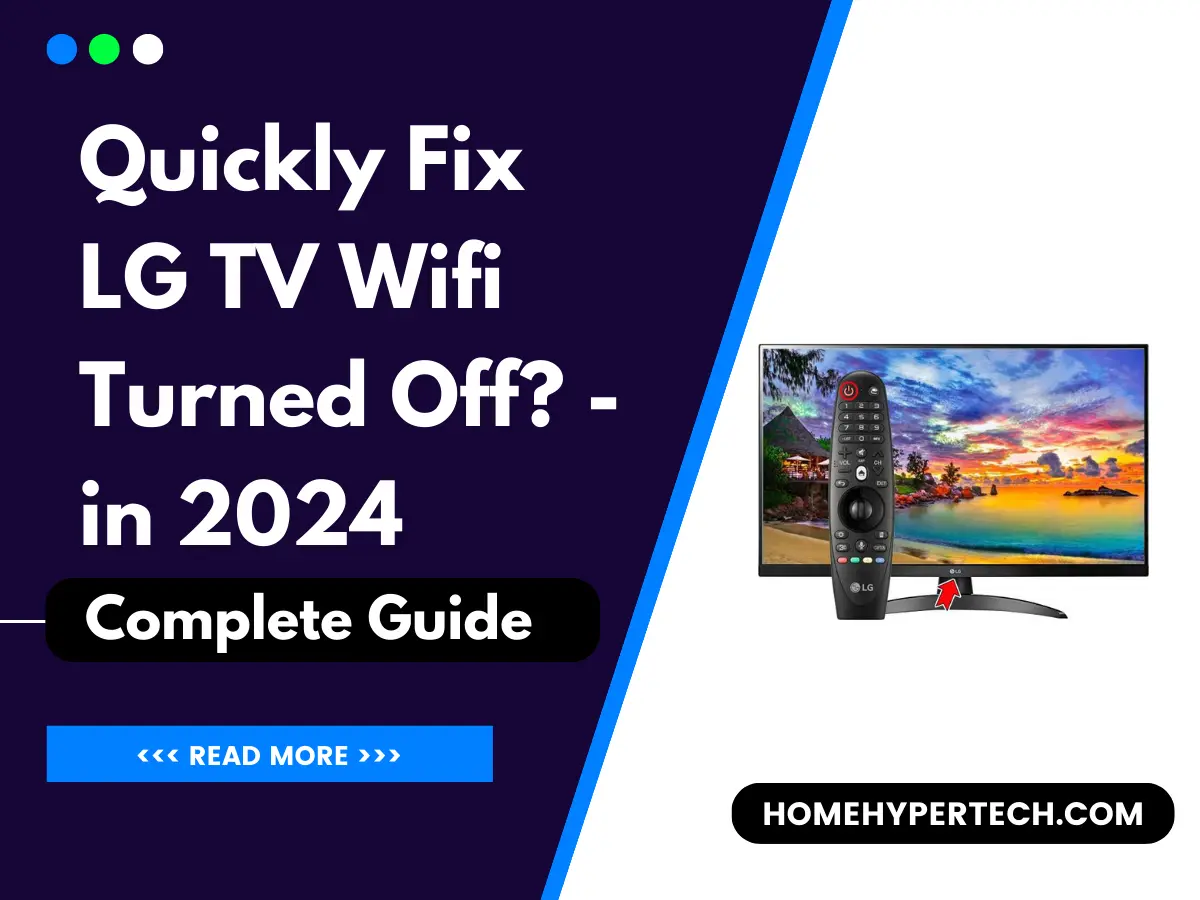
Sometimes when we face connectivity issues with our LG TV WIFI Turned off, a simple restart can do the trick.
So, you can try turning off your TV, unplugging it from the power source, waiting for a few minutes, and then plugging it back in and turning it on.
Also, let’s check the Wi-Fi signal strength. Make sure that your TV is within range of your Wi-Fi router. Weak signal strength can cause disconnections.
Let’s make sure everything is set up properly so you can enjoy your favorite shows and movies without any interruptions.
LG TV Wifi Turned Off:
If you’re facing the frustrating issue of your LG TV wifi being turned off, don’t worry! We’ve got you covered.
In this blog post, we’ll discuss the common reasons behind this problem and provide you with five simple steps to quickly fix it. So, let’s dive in and get your LG TV back online in no time!
Reasons why my LG TV Wifi Turned Off:
There can be several reasons why your LG TV wifi is turned off. Let’s take a look at some common causes:
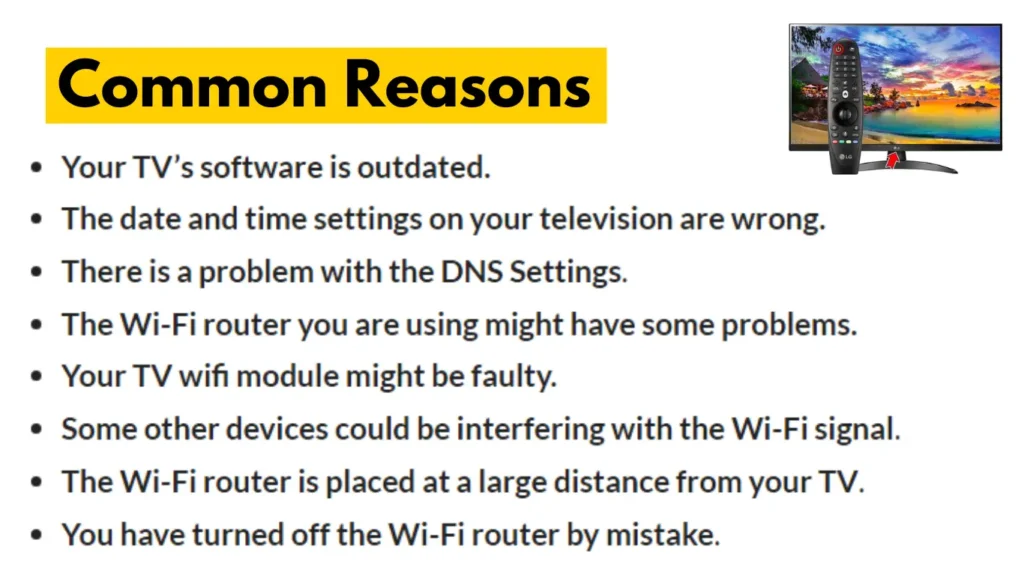
Wifi interference:
Other electronic devices near your TV, such as cordless phones or microwave ovens, can cause interference and disrupt the wifi signal. Try moving these devices away from your TV or router to improve the connection.
Software glitches:
Like any electronic device, LG TVs can experience software glitches from time to time. These glitches may result in the wifi being turned off. Updating the firmware, as mentioned earlier, can help resolve such issues.
Weak wifi signal:
If your LG TV is located far from the wifi router or there are several walls obstructing the signal, the wifi connection may be weak. In such cases, consider moving the router closer to the TV or using a wifi extender to boost the signal strength.
Network settings:
Sometimes, incorrect network settings on the TV can cause the wifi to turn off. Double-check the network settings on your TV and ensure that everything is properly configured.
The LG TV wifi turned-off problem can be frustrating, but don’t worry! By following the steps mentioned above and considering the common causes, you should be able to resolve the issue.
Remember, patience is key, and it’s always a good idea to reach out to LG customer support if you’re unable to solve the problem on your own.
Simple And Quick To the Point Method – Fix LG TV Wifi Turned Off
| Fix Method | Description |
|---|---|
| Power Cycle Your LG TV | Completely turn off the TV by unplugging it for 30-60 seconds. Press and hold the power button for 30 seconds. Plug it back in and turn it on. |
| Factory Reset Your TV | Access settings, go to General, and select Reset to Initial Settings. Confirm and wait for the TV to format. Backup data before performing. |
| Check the Wi-Fi Settings | Access settings, go to Network, and select Wi-Fi connection. Choose your network and enter the password. Check router settings and reboot if necessary. |
| Restart your LG TV | Manually reboot the TV by unplugging and plugging back in the power cord multiple times. |
| Change the DNS Settings | Access settings, go to Network, and select Advanced Wi-Fi Settings. Enter IP address, subnet mask, and DNS address. Check for connectivity after connecting. |
| Adjust the Date and Time Settings | Access settings, go to General, and select Date & Time. Choose Automatic if connected to the Internet, or Manual to adjust settings manually. |
| Check & Clean the WiFi module | Unscrew the back of the TV, locate the Wi-Fi module, clean the connector and ribbon cable, reassemble, and check for connectivity. |
| Switch Location Settings | Access settings, go to General, and uncheck “Set Location Automatically”. Select a different country, confirm, and restart the TV. |
| Update the Software | Access settings, go to General, and select About this TV. Enable automatic updates and check for updates. Follow on-screen instructions to update. |
LG TV Wifi Turned Off Can’t Turn On – 5 Easy Steps
When your LG TV Wi-Fi turns off, it can be frustrating. This issue can prevent you from accessing streaming services, online content, and smart TV features.
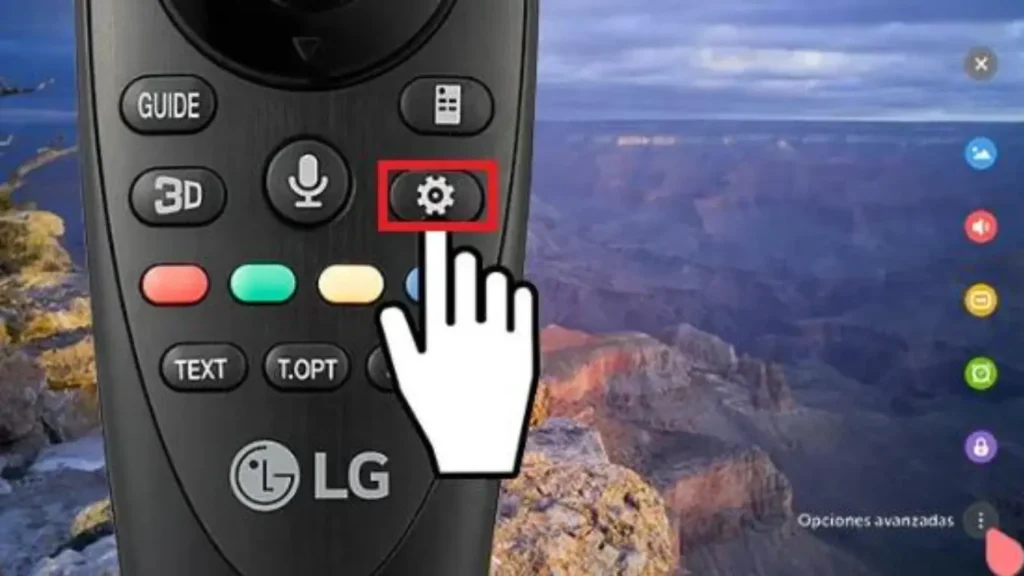
Fortunately, there are several simple steps you can take to troubleshoot and resolve the problem.
1. Check the wifi connection
It’s always a good idea to check if your wifi router is working properly and whether other devices are connected to it. This is because sometimes, the issue lies with the router rather than the TV itself.
So, before trying any other troubleshooting steps, make sure that your wifi network is up and running smoothly. Ensure that your TV is within range of your Wi-Fi router. Weak signal strength can cause disconnections.
2. Restart your TV:
Sometimes a simple restart can resolve connectivity issues. Your TV will turn off after being turned off, so unplug it from the power source, wait a little while, then plug it back in and turn it on.
Unplug your LG TV from the power source and wait for a few minutes. This will refresh the TV’s settings and may resolve any WiFi issues. Once you have waited for a few minutes, plug the TV back in and turn it on.
3. Update the TV firmware:
Make sure your LG TV has the latest firmware installed. Updates are frequently released by manufacturers to address bugs and enhance functionality.
To update the firmware, go to the TV’s settings menu, navigate to the software update section, and follow the on-screen instructions.
4. Reset the router:
If none of the above steps worked, try resetting your wifi router. Look for a small reset button on the back or bottom of the router and press it with a paperclip or a pointed object for about 10 seconds.
This will restore the router to its default settings including the wifi network name and password.
5. Contact LG customer support:
If the problem persists, it’s time to seek assistance from LG customer support. They have experienced professionals who can guide you through the troubleshooting process or suggest further steps to resolve the issue.
If none of the above steps work, you may need to contact LG customer support for further assistance or to check if there are known issues with your TV model.
By following these steps, you should be able to troubleshoot and fix the Wi-Fi disconnection issue on your LG TV.
LG TV Remote App
If your LG TV wifi is turned off, use the LG TV remote app. This is a handy solution. This app allows you to control your TV using your smartphone or tablet, eliminating the need for a physical remote.
It connects to your TV via the local network, so even if the wifi is turned off, you can still control your TV using this app.
To use the LG TV remote app, follow these steps:
- Download the LG TV remote app from your device’s app store.
- Ensure that your TV and the device running the app are connected to the same wifi network.
- Open the app and follow the on-screen instructions to connect it to your TV.
- Once connected, you can use the app as a remote control, change channels, adjust settings, and even type using your device’s keyboard.
The LG TV remote app is a convenient alternative when your TV’s wifi is turned off, and it adds an extra layer of flexibility to your entertainment experience.
Troubleshooting steps: LG TV Won’t Connect to Wifi
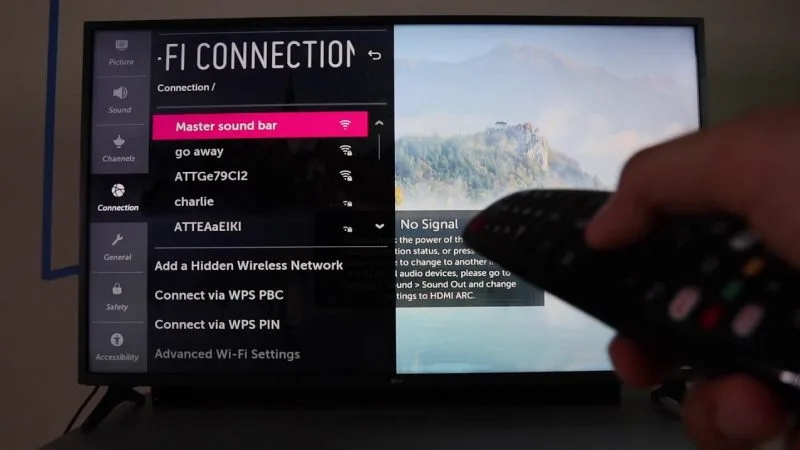
If your LG TV won’t connect to wifi, don’t worry. We’ve covered a few troubleshooting steps above that should help you resolve the issue. If none of those steps work, here’s a quick recap:
Check your wifi signal:
Ensure that your TV is within range of your wifi router and there are no obstructions hindering the signal. Consider moving the router closer to the TV or using a wifi extender if needed.
Restart your TV and router:
Power cycle both your TV and router by turning them off, unplugging them for a few minutes, and then plugging them back in.
Update your TV firmware:
Check if there are any available firmware updates for your LG TV and install them if necessary. This can address any software glitches and improve connectivity.
Reset your network settings:
Sometimes, incorrect network settings or cached data can cause connectivity problems. Resetting your network settings can solve these issues.
Refer to your TV’s user manual or contact LG customer support for guidance on how to perform a network settings reset.
Contact LG customer support:
If all is in vain, nothing will happen by any method, concern your queries with LG customer support for further guidance.
They have knowledgeable professionals who can guide you through the troubleshooting process or suggest other solutions.
Conclusion
In conclusion, troubleshooting wifi issues on your LG TV may require a combination of common-sense steps and technical solutions.
By following the steps outlined above, you should be able to quickly fix the problem and get your LG TV wifi back up and running smoothly!
Remember, persistence is key, and don’t hesitate to seek assistance if needed. Happy streaming!
Also Read:
- The Smallest Alexa Device: A Comprehensive Guide
- Can You Make Tea in a Coffee Machine? A Comprehensive Guide
- Making Your Club Car Golf Cart Faster
- How Much Does it Cost to Wrap a Golf Cart? 2024
- What’s the Difference Between Alexa and Echo? All You Need to Know
FAQs
Why is LG TV Wifi Turned Off?
The reason behind your LG TV wifi being turned off can vary. It can be due to software glitches, network settings, wifi interference, or even a weak wifi signal.
By understanding the possible causes, you can proceed with targeted troubleshooting and resolve the issue efficiently.
Why is my LG TV Wi-Fi not turning on?
Make sure the Wi-Fi router is functioning correctly and that the TV is within range of the router’s signal. Restart your TV:
Power off your LG TV and unplug it from the power source for a few minutes. This process may help you with temporary issues.
Why is my TV suddenly not connecting to Wi-Fi?
Check that there are no physical obstacles in the way of your smart TV’s Wi-Fi signal. Check if other devices can connect to your Wi-Fi network.
Restart your electronics: Sometimes a simple restart will fix a connectivity problem.

I am a content writer and affiliate marketer with a passion for crafting engaging and informative content that drives traffic and sales. With years of experience in the industry, I have honed my skills in SEO, social media marketing, and email marketing to help businesses reach their target audience and achieve their goals.
